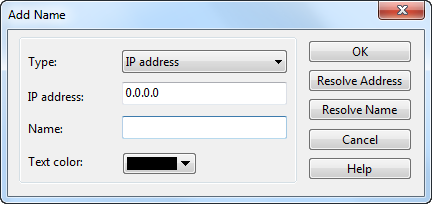
To add a name for an address, follow the steps below:
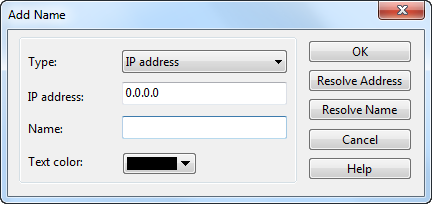
When you do not know the name for the address, you can use Resolve address button to automatically resolve the address; or, when you do not know the address for a name, you can use Resolve name button to automatically resolve the name. See Address resolution for details.
To add a name for a specified address, follow the steps below:
 on the toolbar of Node Explorer window or on the toolbar of some statistical views to open the Add Name dialog box.
on the toolbar of Node Explorer window or on the toolbar of some statistical views to open the Add Name dialog box.
 You can also right-click the selected address node, and select Add to Name Table to open the Add Name dialog box.
You can also right-click the selected address node, and select Add to Name Table to open the Add Name dialog box.
For auto-resolved address, you can also add the name to Name Table by right-click the auto-resolved name and select Add to Name Table.
| Back |