Creating Alarms
To open the Make Alarm dialog box to create a new alarm, you can perform one of the following operations:
- Click Add Alarm button on the Alarm Explorer window.
- Open Network Profile Settings dialog box, select Alarm Settings tab, and click Add button.
- Click icon
 in the Node Explorer window.
in the Node Explorer window.
- Choose Make Alarm on the pop-up menu from the Node Explorer window and statistical views.

- Alarms created by the first two methods above will be triggered or dismissed according to the statistics of all packets captured by the analysis project.
- Alarms created by the last two methods above will be trigged or dismissed according to the statistics about the node which you right-clicked or which you selected in the Node Explorer window.
- You can get pop-up menu with Make Alarm on it by right-clicking in the Node Explorer window and on all statistical views except the Dashboard, the Summary, the Matrix and the Report views.
The Make Alarm dialog box shows as follows:
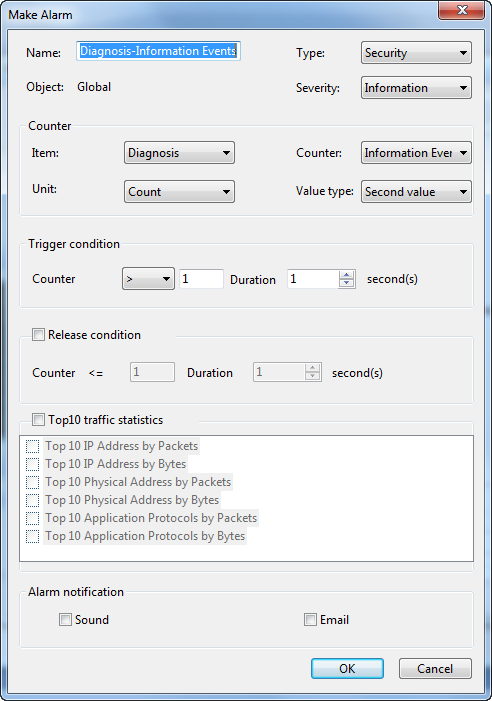
The Make Alarm dialog box has the following parts:
- General Information
Sets the general information of the alarm, including alarm name, alarm type, object and alarm severity, wherein the object option is set by the program automatically.
- Counter
Sets the statistic items of the alarm, with different alarm object having different statistics items.
- Trigger Condition
Sets the trigger conditions for the alarm.
- Release Condition
Sets the release conditions for the alarm.
- Top 10 Traffic Statistics
This functionality enabled, top 10 traffic statistics will be recorded in the alarm log when the alarm was triggered. Different alarm object have different traffic statistic items.
- Alarm notification
This function is only available for Capsa Enterprise. You can set how to notify the alarm messages when they are triggered. To notify with a sound, select the Sound checkbox, and to notify with an email, select the Email checkbox.
 Each alarm has its unique name and you cannot create an alarm with a name that already exists in the list.
Each alarm has its unique name and you cannot create an alarm with a name that already exists in the list.
Edit Alarm
You can double-click any alarm to open the Edit Alarm dialog box to edit the alarm. The Edit Alarm dialog box is just the same as the Make Alarm dialog box.
You can only edit Alarm Name and Type, Value Type of Counter, Trigger Condition and Release Condition in the Edit Alarm dialog box. If you need to edit other options, you should delete it first and then create a new one.

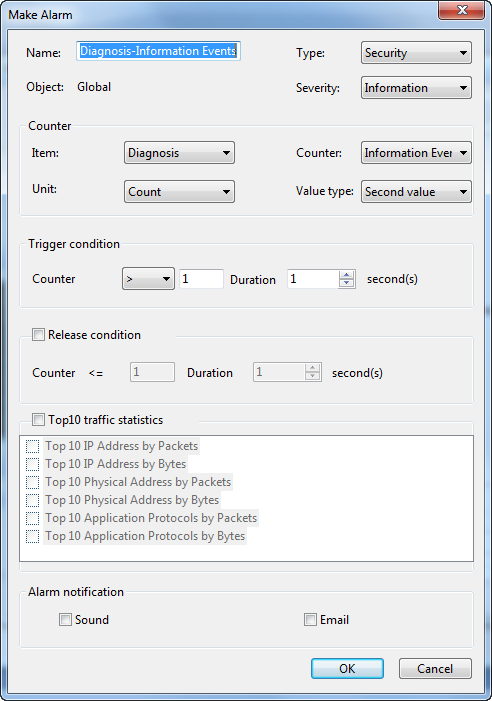
 Each alarm has its unique name and you cannot create an alarm with a name that already exists in the list.
Each alarm has its unique name and you cannot create an alarm with a name that already exists in the list.