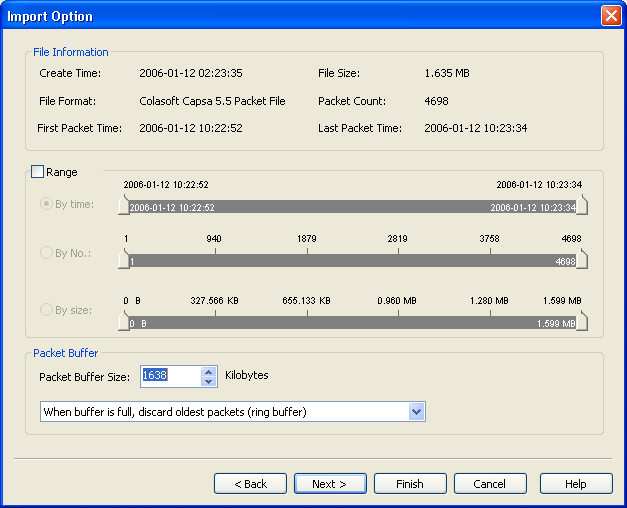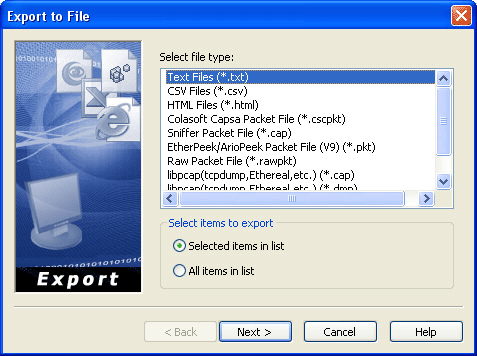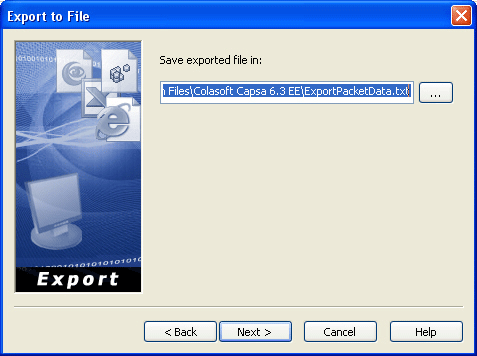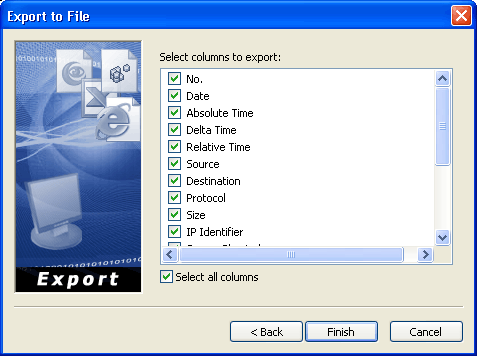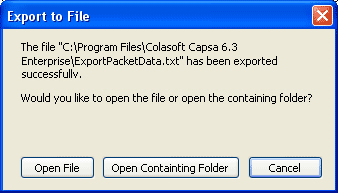|
Import a packet file In addition to the files in *.cscpkt (Capsa 5.x and 6.x Packet File) and *.cpf (Capsa 4.0 Packet File) format, you may also import data from Network Associates Sniffer packet files, EtherPeekv7/ TokenPeek / AiroPeekv9 / OmniPeekv9 packet files, *.dmp (TCP DUMP) and raw packet files. The Matrix view will blank and the Conversations view will displayed as Connections view if import a project file or packet file of version 5.5 or before. Import steps:
Export to a file Captured packets and related information can be exported to a file in public formats such as Text and HTML. Packet list information can be exported from the Packets view, Conversations view and Logs view.Export steps: (take the Packets view as an example)
|