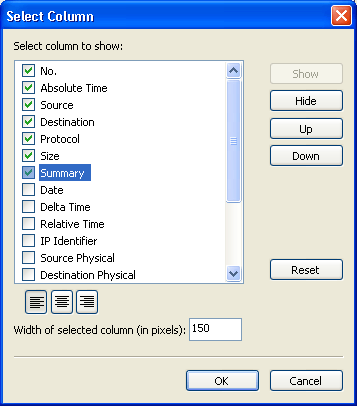Colasoft Capsa displays captured data with corresponding column headings, you can select more columns to show more information, or alter the position of columns.
- Show more columns
Right click a column heading in a tab view (except the Summary,
Matrix and Graphs view), select the More... command to open the Select Column dialog, check the columns to show or uncheck to hide.
- Column display options
By default the data displayed in a column are aligned left, but they also can be aligned center or aligned right with the alignment options in the Select Column dialog.
- Column width
To increase or decrease the width of a column, just hold down the mouse button on the column line and move horizontally; or you may fix the width in pixel in the Select Column dialog.
- Change position
To change a column's position, move your mouse to the column, hold down the mouse button and drag the column to your intended position. You may also do the operation in the Select Column dialog with the Up or Down buttons.
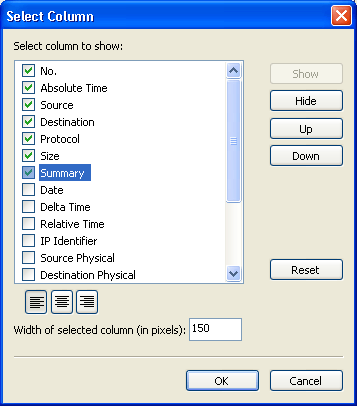 |
|