- On Ribbon: Click the Alarm icon on the Network Profile group of the Analysis tab of the Ribbon (figure below).
- In the Alarm Explorer window: Double-click an alarm item or click
 on the toolbar.
on the toolbar.
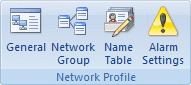
The Alarm Settings allows you to manage all the alarms that you created. You can open the Alarm settings in the Network Profile dialog through the following ways:
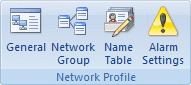
The Name Table tab appears as follows:
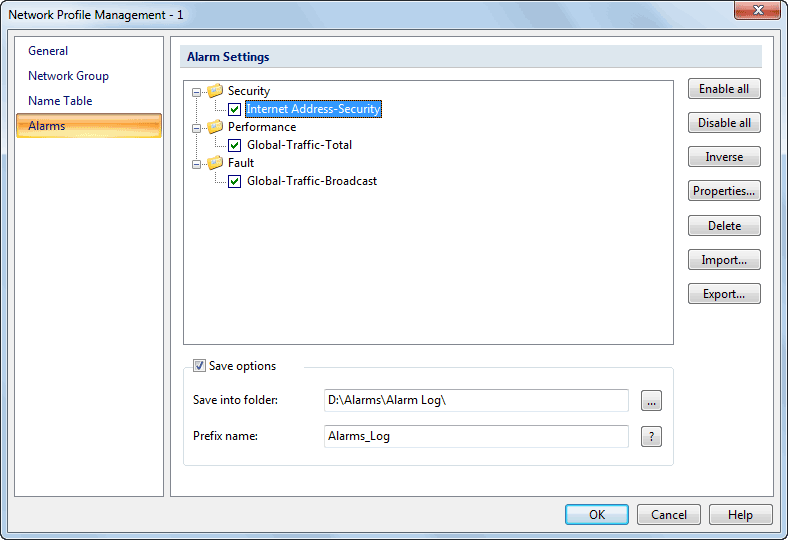
Save triggered alarm records to a file are useful for your later evaluation since you may not always stay with the machine. For example, you set up some alarms then you leave the computer. When an alarm triggered, the program saves the record to an .txt file. You can open the text file and examine the records.
|
Back |
| Copyright © 2001 - 2010 Colasoft. All rights reserved. |