Packet Storage
Colasoft Capsa captures traffic on the network and stores the analyzed packets into the buffer. You will find all the packets in the buffer on the Packet tab. Therefore, the buffer size decides how many packets you see in the Packet tab. You can set the size of the dedicated buffer and configure to save the captured packets to packet files to disk.
You can read Analysis Profile to learn how to open the Packet Storage dialog.
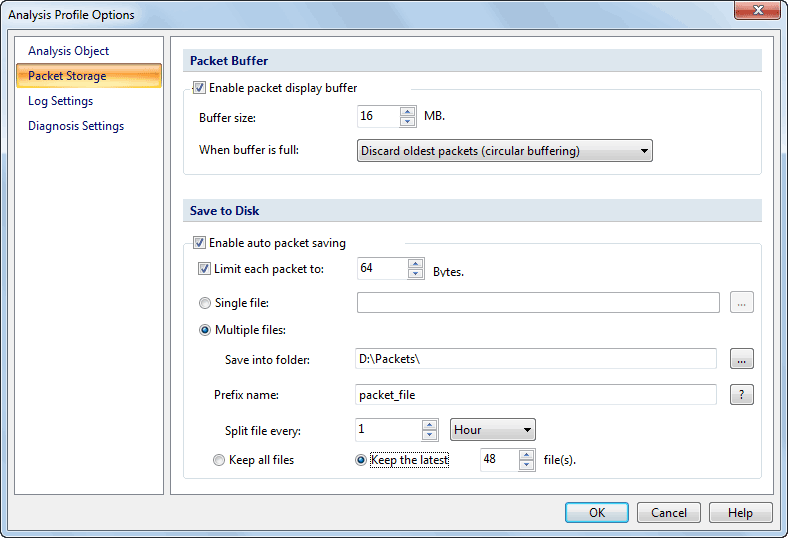
This page contains the following two parts:
Packet Buffer
Packet Buffer has the following two settings:
Packet buffer size
By default the packet buffer size is 16 MB. You can change the value, but you should take the size of your system memory into consideration. If you need to save all the packets in buffer, just click Export button in Packet Buffer group of the Ribbon or click the Export button in Packet tab.
 You are recommended to set the packet buffer size less than half of your computer's physical memory. You could start at 64 MB then enlarge it if necessary.
You are recommended to set the packet buffer size less than half of your computer's physical memory. You could start at 64 MB then enlarge it if necessary.
When buffer is full
When the captured packets fill up the packet buffer you have specified, Colasoft Capsa will do one of the followings:
- Discard oldest packets (circular buffer)
It is recommended to discard the oldest packets when the packet buffer is full, Colasoft Capsa will store new packets and keep the packet buffer up to date.
-
Discard new packets after analyzing
All new captured packets will be discarded after being analyzed and will not be saved to the packet buffer.
-
Discard all old packets
Colasoft Capsa will empty the packet buffer and then append new packets to it.
- Stop capture or replay
Stop the current capture or replay.
Save to Disk
This part has the following settings:
- Enable auto packet saving: If checked, Colasoft Capsa will automatically save packets to a single file or multiple split files as your configurations.
- Limit each packet to: If enabled, only the first configured number of bytes of a packet will be stored to the packet file.
- Single file
All packets are saved to one file.
- File name
Specifies a name for the packet file. Click the folder selection button behind the textbox to open a dialog for defining a save path for the packet file.
- Multiple files
Packets are saved to the files split by time or size. To reduce the total size, you may choose to only keep the most recent files.
- Save into folder
Specifies a folder name and the save path for all files. Click the folder selection button on the right to open a dialog for defining a save path for the folder.
- Prefix name
The portion of a file name to the left of the period separator. Colasoft Capsa allows very long file names. Click the  button to view an example of the base file name.
button to view an example of the base file name.
- Split file every
Chooses a rule for splitting the file if the file size is too big. You can split files by time or file size - months, days, hours, minutes, KB, MB and GB.
- Keep all files
Saves all split files in the defined save path.
- Keep the latest
Specifies the number of most recent files for saving.
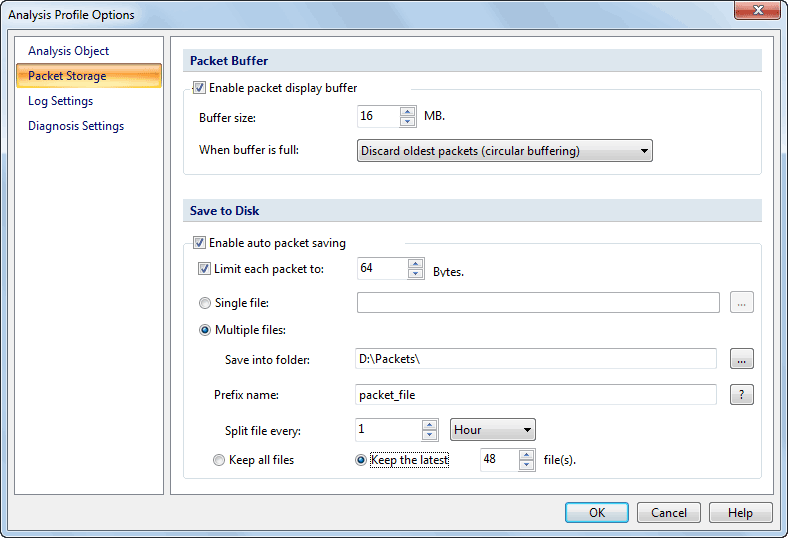
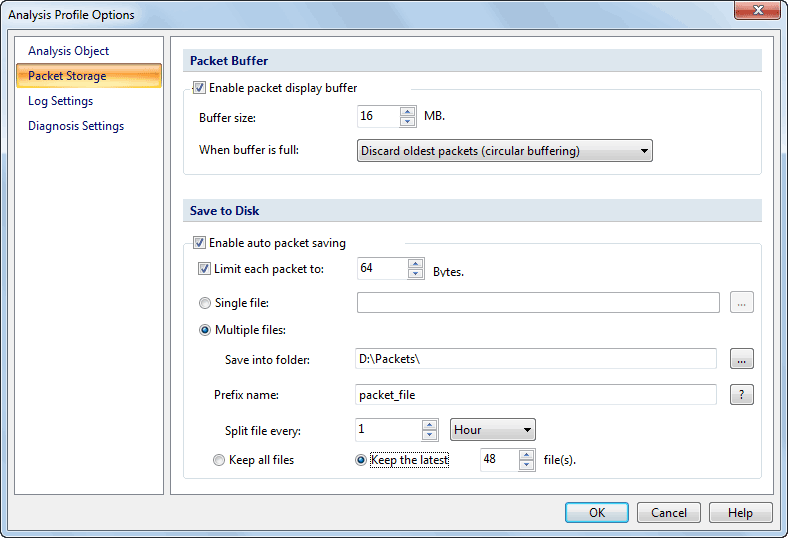
 You are recommended to set the packet buffer size less than half of your computer's physical memory. You could start at 64 MB then enlarge it if necessary.
You are recommended to set the packet buffer size less than half of your computer's physical memory. You could start at 64 MB then enlarge it if necessary.