Click
Click
Right-click any item and choose Make Graph... from the pop-up menu to create a new graph.
Choose Make Graph... from the pop-up menu to create a new graph.
Colasoft Capsa allows you to create graphs from almost any place in the program. For example, there is a machine (IP: 192.168.5.24) and you need a graph of its total traffic (by byte).
You can create a new graph by following ways:
There is already a Default sub-tab on the Dashboard Tab which provides five commonly used graphs. To get a better view of the new created graphs, you can create a new sub-tab to organize them. Follow the steps below to create a new graph tab:
If you do not see the Dashboard tab in the Main View, go to the analysis profile root in the Node Explorer window. Then you will see the Dashboard tab.
Click New Tab button in the toolbar to add a new tab. Then enter a name for the new tab.
You may locate the IP address: 192.168.5.24 at many places, Node Explorer window, tabs in the Main View. For example, we locate the node in the IP Explorer of Node Explorer window. Right-click on 192.168.5.24 and choose Make Graph... item in the pop-up menu.
The Make Graph dialog appears as follows:
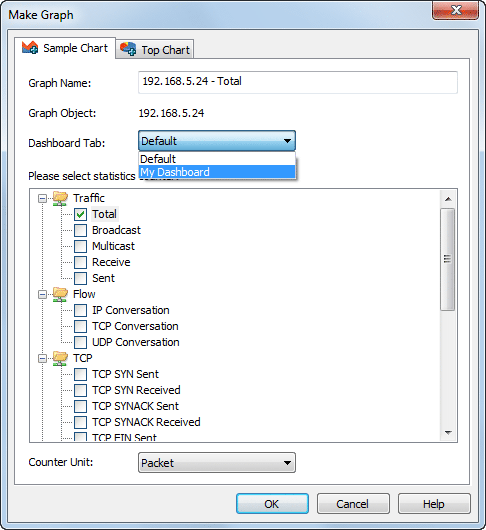
The Make Graph dialog contains the following items and the items you should set:
Then Click OK to finish the settings.
Now you can see the new graph in the Dashboard tab.
| Back |
| Copyright © 2001 - 2010 Colasoft. All rights reserved. |