Data Storage
The Data Storage is used when you need to enable/disable auto packet
save and log save. In this dialog box, you can configure how to save the capture
packets and analysis logs to disk, in a single file or multiple files.
To open the Data Storage dialog box, do one of the following ways:
- On Start Page: Click the Set Data Storage link on the right side.
- In an analysis project: Click any icon in the Data Storage group of the Analysis tab on the Ribbon.
It appears as figure below:
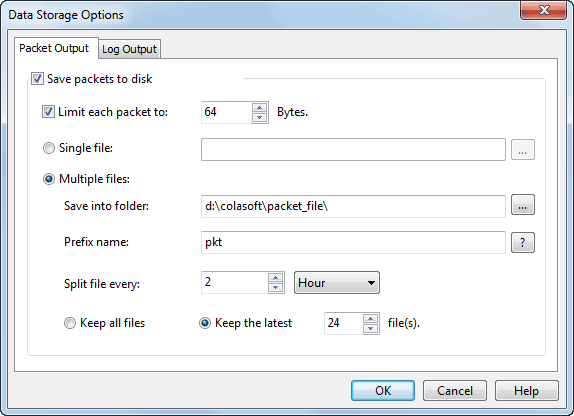
Packet Output
The Packet Output is used when you need to enable/disable the packets auto-saving function and set to output the packets in a single file of multiple files.
It has the following items:
- Save Packets to disk: If checked, Capsa will automatically save packets to a single file or multiple split files as your configurations.
- Limit each packet to: If enabled, only the first configured number of bytes of a packet will be stored to the packet file.
- Single file
All packets are saved to one file.
- File name
Specifies a name for the packet file. Click the folder selection button behind the textbox to open a dialog
box for defining a save path for the packet file.
- Multiple files
Packets are saved to the files split by time or size. To reduce the total size, you may choose to only keep the most recent files.
- Save into folder
Specifies a folder name and the save path for all files. Click the folder selection button on the right to open a dialog
box for defining a save path for the folder.
- Prefix name
The portion of a file name to the left of the period separator. Colasoft Capsa allows very long file names. Click the  button to view an example of the base file name.
button to view an example of the base file name.
- Split file every
Chooses a rule for splitting the file if the file size is too big. You can split files by time or file size - day, hour, minute, KB, MB and GB.
- Keep all files
Saves all split files in the defined save path.
- Keep the latest
Specifies the number of the latest files to be kept on the disk.
Log Output
It is used when you need to save the log records in the Log tab of
the main view. You can choose to output the logs in a single file of multiple files.
It contains the following items:
- Save Log to disk: If checked, Capsa will automatically save
the log records in the Log tab of the main view to a single file or multiple split files as your configurations.
- File Path
Specifies a folder to save the log files. Click the folder selection button on the right to open a dialog
box for defining a save path for the folder.
- Split file every
Chooses a rule for splitting the file if the file size is too big. You can split files by time or file size - , day, hour, minute, KB
and MB.
- Keep all files
Saves all split files in the defined save path.
- Keep the latest
Specifies the number of the latest files to be kept on the disk.
 To specify log buffer size and what types of log to be saved, please read: Log Settings for details.
To specify log buffer size and what types of log to be saved, please read: Log Settings for details.
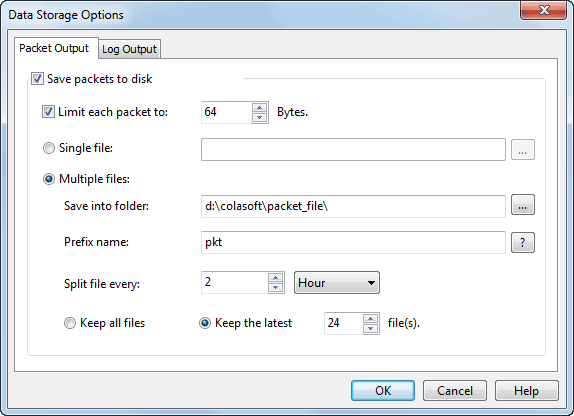
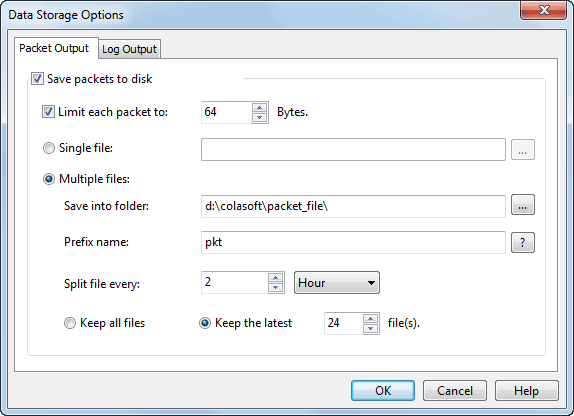
 To specify log buffer size and what types of log to be saved, please read: Log Settings for details.
To specify log buffer size and what types of log to be saved, please read: Log Settings for details.