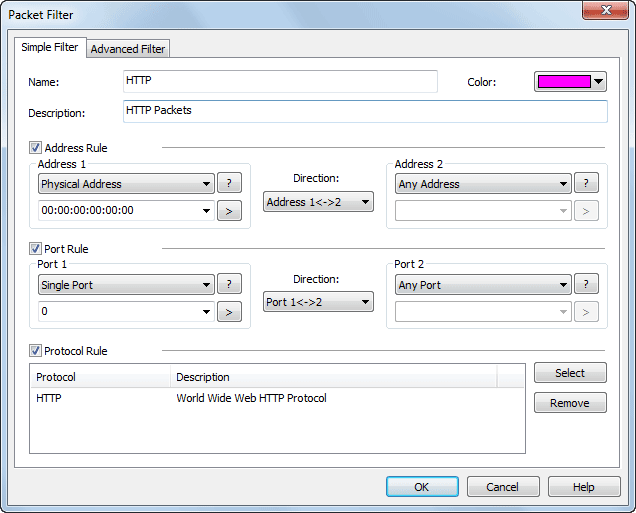
The Simple Filter tab allows you to create simple filters by address, port and/or protocol in a single filter. When multiple parameters set, they are connected by logical And statements. That is, packets must match all of the conditions of the filter to pass on to the next step.
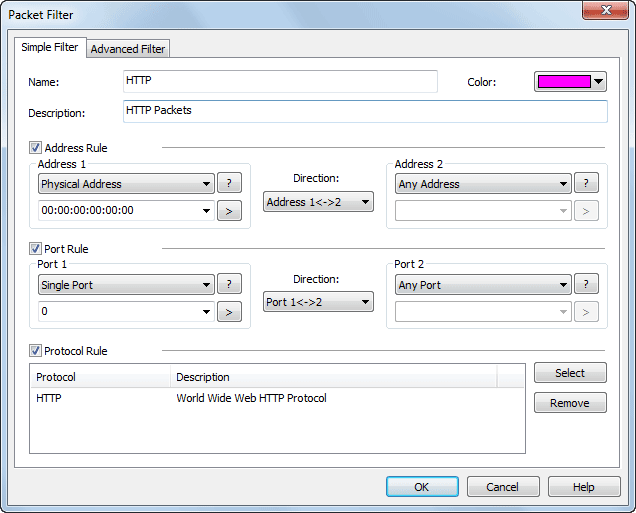
 You can also see the defined simple filter in Advanced Filter tab.
You can also see the defined simple filter in Advanced Filter tab.
In order to capture precise packets, you can define packet transmit direction (address 1 -> address 2, address 2 -> address 1 and address 1 <-> address 2) in IP address rule, MAC address rule and port rule. Simple filter lets you combine freely among address, port and protocol and define filter name and filter color for your customized attentions.
You can use three types of conditions to create a filter:
You can set an address filter by physical address, IP address, IP range and IP subnet. To define an address filter, check the checkbox of Address filter first, select an address type from the upper combo box of Address1, then input an address into the lower combo box or select from the Name Table. Click the ![]() icon to get references if you are not familiar with address formats.
icon to get references if you are not familiar with address formats.
The combo box of Direction is for you to specify the send/receive relationship between the two addresses. You should select Both directions to match all packets going in either direction between address 1 and address 2, otherwise you could instead match only traffic going from address 1 to address 2, or match only traffic going the other direction.
Similar as Address1, you must select an address type and enter a valid address in Address2 , or simply choose Any Address. You can select an address from the Name Table for both Address1 and Address2 by clicking the ![]() icon. Below is an example of address filter.
icon. Below is an example of address filter.
 Please input address value as Address Format below:
Please input address value as Address Format below:
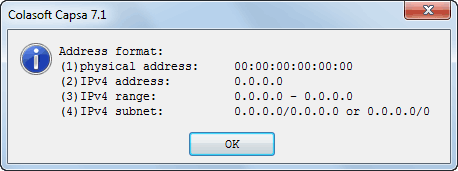
To define a port filter, check the Port filter checkbox, select a port type and input parameters with correct format in Port 1. Notice that if you select Multiple ports, the ports you enter must be separated with semicolon. Other settings are similar as the Address filter section.
 Please input port value as Address Format below:
Please input port value as Address Format below:
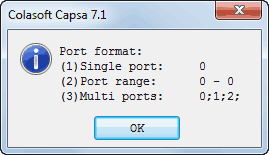
To define a protocol filter, check the Protocol filter checkbox, click the Select button to open the Protocol Filter dialog
box, find protocols by the first alphabet of the protocol name and then select protocols by checking the corresponding check box and click OK to confirm your selection. The selected protocols are listed in the pane at the bottom of the Simple Filter page, you can delete a protocol item from the list with the Remove button.
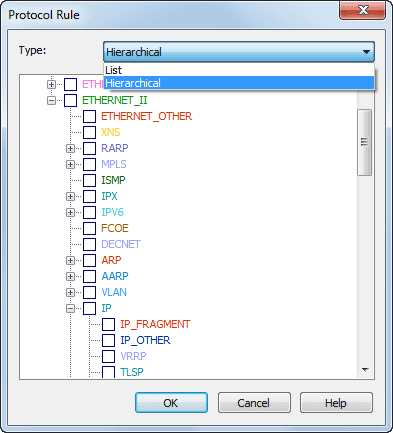
|
Back |
| Copyright © 2001 - 2010 Colasoft. All rights reserved. |