 Packet List
Packet List Field Decode
Field Decode HEX Decode
HEX DecodeThe Packet tab displays captured packets and provides packet decoding information. This page describes all components in this tab and how to view a packet and its decode information, how to find related packets, and how to change the layout of this tab.
This tab contains the following parts:
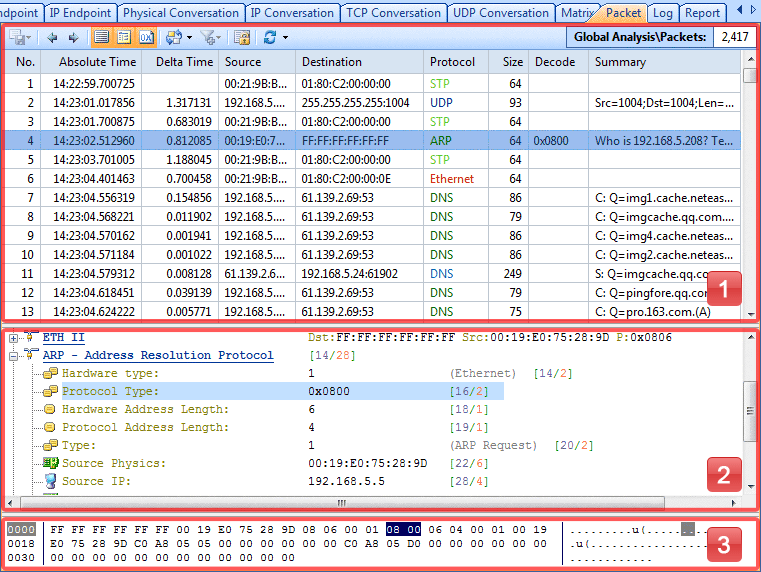
![]() You can click the Menu button and choose Options from the menu to open Decoder dialog
box to configure what protocols to decode.
You can click the Menu button and choose Options from the menu to open Decoder dialog
box to configure what protocols to decode.
All packets listed here have the same information with packets in other tabs of Packet pane. It lists all the packets that relating to a selected conversation. By default, it has the following columns: No., Absolute Time, Source, Destination, Protocol, Size, Decode and Summary. The Packet List contains the following items:
The following table lists all the items on the toolbar:
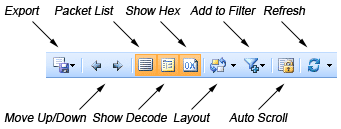
| Export | Click to export selected packet items or all items in the list to a packet file. |
| Move Up/Down | Click to highlight the previous or next packet in the list. |
| Packet List | Click to show the Packet List pane. |
| Show Decode | Click to show the Field Decode pane. |
| Show Hex | Click to show the Hex Decode pane. |
| Layout | Click to select a layout of these three windows from the three predefined layouts. By default, the packet decode information are showed at the bottom of this tab. |
| Add to Filter | Click to open the Packet Filter dialog box and makes a filter on the basis of the selection. |
| Auto Scroll | The packet list will display the newest packet always if check this button. But when you select an item in the view, this button will stop execution until you check it again. |
| Refresh | Click to refresh the list or set the refresh options. |
| Packet Counter | Shows the number of packets in the list. |
Right-click a column header, you can select more columns to show in the list. Choose Reset to get showing columns back to default.
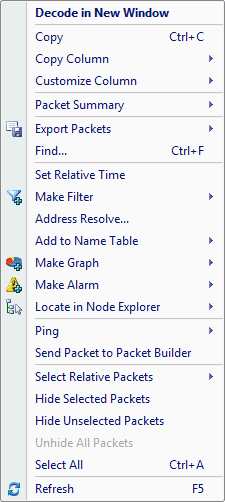
The following table lists all the items in the menu of this list:
| Decode in New Window | Opens a new window to show packet decode information; alternately, you can double click on the packet. |
| Copy (Ctrl+C) | Copies the selection in original format to the clipboard. |
| Copy Column | Copies the selected column in original format to the clipboard. |
| Customize Column | Shows/hides columns or changes the position of columns. |
| Packet Summary | Shows the packet summary.
|
| Export Packets | Exports selected packets to a file. |
| Find... | Finds an item in the list. |
| Set Relative Time | Makes your selected item as the reference time point and recalculates the relative time based on the selected item. |
| Make Filter | Opens a new dialog box to make a new filter on the basis of the selection. |
| Address Resolve... | Resolves the host name of your selected item. With the resolved name, you can easily find the machine in your network. |
| Add to Name Table | Add an alias for the selected node to the Name Table. |
| Make Graph | Generates a new graph item in Graph tab based on the selected item. |
| Make Alarm | Generates a new alarm item in Alarm Explorer window to alert you anomalies, based on the selected item. |
| Locate in Node Explorer | Locates the current node in the Explorer. |
| Ping | Invokes the build-in Ping Tool to ping the endpoints. |
| Send to Packet Builder | Sends the selected packets to the build-in tool Packet Builder. |
| Select Relative Packets | Highlights the related packets by source, destination, source and destination, conversation or protocol. |
| Hide Selected Packets | Hides the highlighted packets. |
| Hide Unselected Packets | Hides all the packets in the list except the highlighted ones. |
| Unhide All Packets | Shows all hidden packets back to list. |
| Select All | Selects all items in the list. |
| Refresh | Refreshes the current list. |
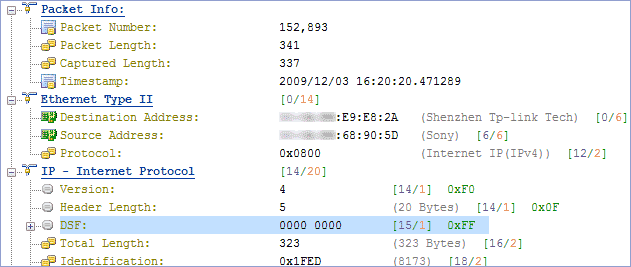
To view the decode information of the current packet, press the Decode View icon in the toolbar to open the pane, or double click on the packet to open the Packet Decode window.
The Filed Decode pane presents information based on the protocol used in packet transmission, click on the - minus or + plus signs in the margin to collapse or expand the hierarchy of any header section.
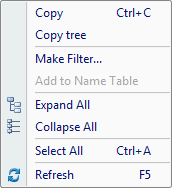
The following table lists all the items in the menu of the Field Decode pane:
| Copy | Copies the selection and puts it on the clipboard. |
| Copy Tree | Copies the packet decode tree and puts it on the clipboard. |
| Make Filter... | Opens a new dialog box to make a new filter on the basis of the selection. |
| Add to Name Table | Add an alias for the selected node to the Name Table. |
| Expand All | Expands all items of the display. |
| Collapse All | Collapses all items of the display. |
| Select All | Selects all rows in the Field Decode pane. |
| Refresh | Refreshes the current pane. |

This pane interworks with the Field Decode pane, when you select a portion of packet content in the Field Decode pane, Colasoft Capsa highlights the selected portion and the corresponding Hex data and ASCII/EBCDIC data in this pane.
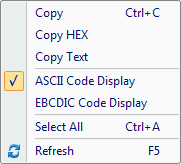
The following table lists all the items in the menu of the Hex Decode pane:
| Copy | Copies the data and puts it on the clipboard. |
| Copy HEX | Copies the HEX digits and puts it on the clipboard. |
| Copy Text | Copy selected text in ASCII/EBCDIC decode area. |
| ASCII Code Display | Shows the decoded information as ASCII. |
| EBCDIC Code Display | Shows the decoded information as EBCDIC. |
| Select All | Select all Hex digits. |
| Refresh | Refreshes the current pane. |
|
Back |
| Copyright © 2001 - 2010 Colasoft. All rights reserved. |