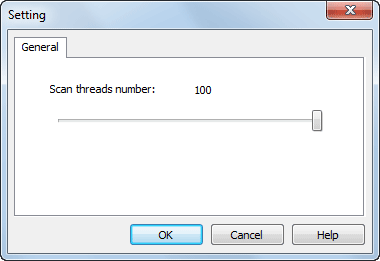
Users can custom own scan process by clicking the Setting button to open the Setting dialog box.
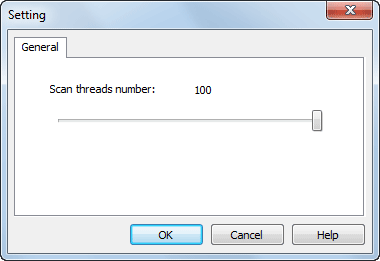
You can custom the subsequent threads, ranging from 1 to 100. It will take more time to finish the scan operation if the subsequent thread is more less.
1 - Colasoft MAC Scanner will scan all address one after another.
10 - Colasoft MAC Scanner will generate 10 threads and each will scan 25 addresses synchronously.
 Default scan threads number is 20.
Default scan threads number is 20.
Next step after setting scan threads number is to click Local Subnet combo box to select a subnet segment item. Click Start to execute scanning.
You may click Pause to pause or Stop to stop in a scan process.
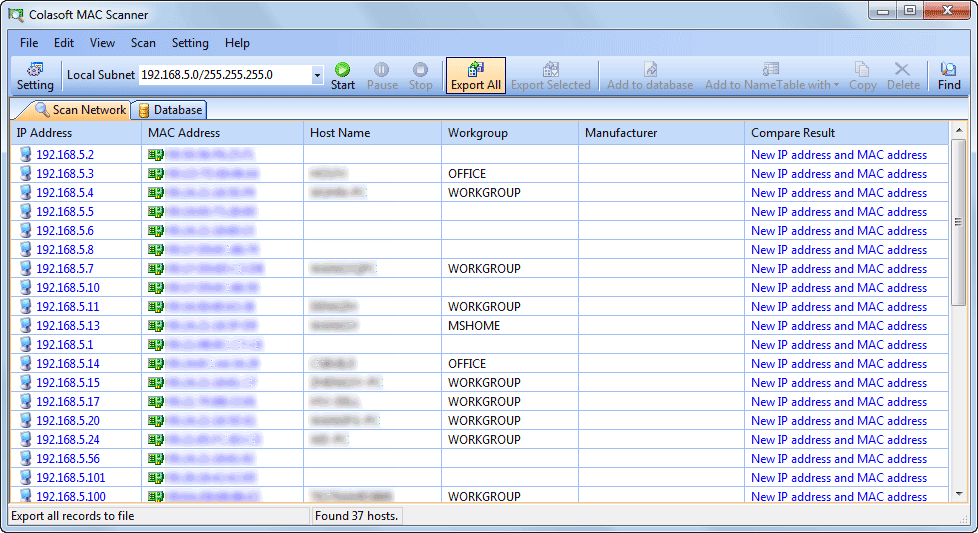
Scan Network contains six columns, e.g. IP Address, MAC Address, Host Name, Workgroup, Manufacturer and Compare Result.
Compare Result is to display the results of comparing new scanned result with the records in database.
MAC Scanner sums up all the records number and displays the number in status bar.
Scan Network view contains the following columns:
| Column | Description |
| IP Address | Found IP Address. |
| MAC Address | The MAC address of the IP address. |
| Host Name | The host name of the IP address. |
| Workgroup | The group name of the IP address. |
| Manufacturer | The manufacturer of the host's adapter. |
| Compare Result | Result of comparing new scan result with records in database. |
 MAC Scanner automatically compares the scan results with the records in database and display comparison results in different colors.
MAC Scanner automatically compares the scan results with the records in database and display comparison results in different colors.
Black: Scan result accords with the record in database.
Blue: New IP address or MAC address (scan result finds no same record in database).
Red: Scan result does not accord with the record in database. MAC Scanner displays comparison result in detail. You can double click the item to see the detailed result in a dialog box.
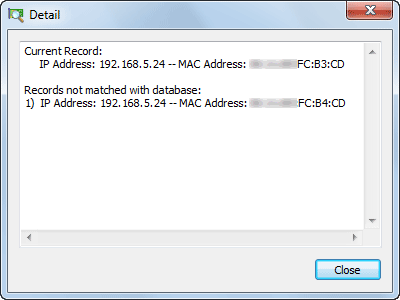
The following table lists all items on toolbar:
| Item | Description |
| Setting | Sets Scan Threads Number between 1 to 100. 20 by default. |
| Local Subnet | Selects a subnet segment to execute scan. |
| Start (F5) | Starts to scan a network. |
| Pause (F7) | Pauses the scan operation for a while. |
| Stop (F8) | Stops the scan operation. |
| Export All | Exports the whole scan results to a *.cscntab, *.txt and *.csv format file. |
| Export Selected | Exports the selected item(s) of the scan results to a *.cscntab, *.txt and *.csv format file. |
| Add to Database | Adds the selected item(s) to database. |
| Add to Name Table with | Adds the selected item(s) to Colasoft Capsa Name Table. |
| Copy | Copies the selected item(s) to clipboard. |
| Delete | Deletes the selected IP addresses from the results list. |
| Find | Finds a specific item in the san results. |
|
Back |
| Copyright © 2001 - 2011 Colasoft. All rights reserved. |