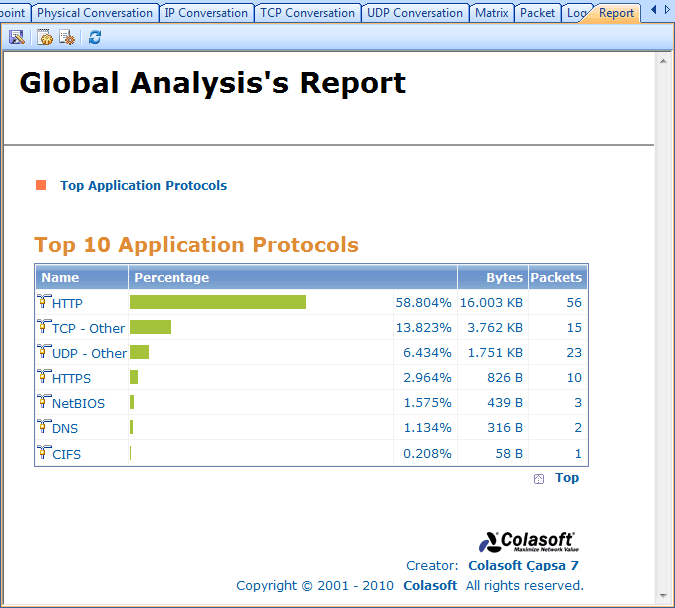
This tab is not a part of the Professional edition.
The Report tab provides the real time reports on global network or a specific node. It contains a wide variety of reports, including summary statistics, diagnosis statistics, protocol statistics, top 10 IP protocols, top 10 physical addresses, top 10 IP addresses, top 10 local IP addresses, top 10 remote IP addresses.
Capsa also lets you save reports in three file formats: *.html, *.pdf and *.mht. You can configure Report Settings to customize report template as well.
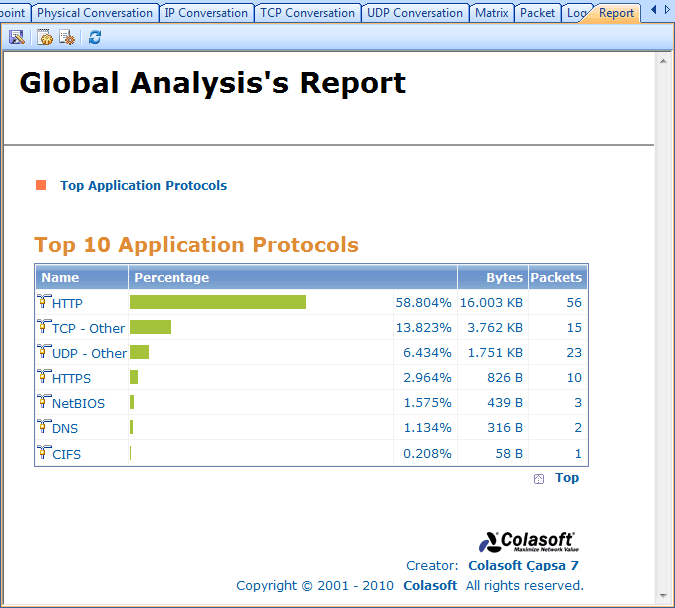
The Report tab contains the following parts:
The Report View presents all report items in different tables with statistic numbers and some with bar charts. You can switch among the nodes in the Node Explorer window to get specific report to the selected node. The Report View has the following four parts.
The Report Title has four components:
What report items are available depend on your selection in the Node Explorer window. Only available report items show in the Report Item. All the report items are listed below:
You can choose to enable or disable a report item, see Report Item for details. You can click any of the report items in the index to move to the detail report in the Report Body.
The Report Body is the main part of the report. It consists of multiple tables, statistics and bar charts. Some report items contain many sub report items. With the bar charts, the report viewer can have a clear understanding of the percentage comparison. You can click the TOP link to go back to the Report Index section.
The Report End is at the page footer. The specified author name (See Report Settings) will be displayed here.
The buttons on the toolbar are listed in the following table:
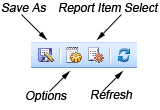
| Save As | Saves the report to file format: *.html, *.pdf and *.mht (Only for Enterprise edition). |
| Options | Opens Report Settings dialog box to customize reports. |
| Report Item Select | Opens the Report Item Select dialog box to enable or disable report items. |
| Refresh | Click to refresh the report. |
The Report Item dialog box lists all available report items. Only the items meaning to the selected node in the Node Explorer window display. You can check the checkbox to enable a report item, or uncheck one to make it invisible in the report.
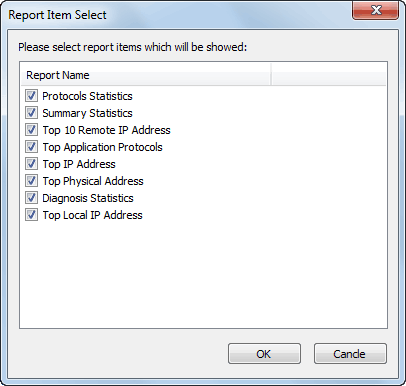
|
Back |
| Copyright © 2001 - 2011 Colasoft. All rights reserved. |