 Matrix View
Matrix View Matrix Type
Matrix Type User Hidden Nodes
User Hidden Nodes Invisible Nodes
Invisible NodesThe Matrix tab shows the network traffic statistics in graph. The line weight indicates the volume of traffic between nodes. You can quickly switch among global statistics and the details of specific network nodes by switching between the Node Explorer window. You will find the following components in this tab:
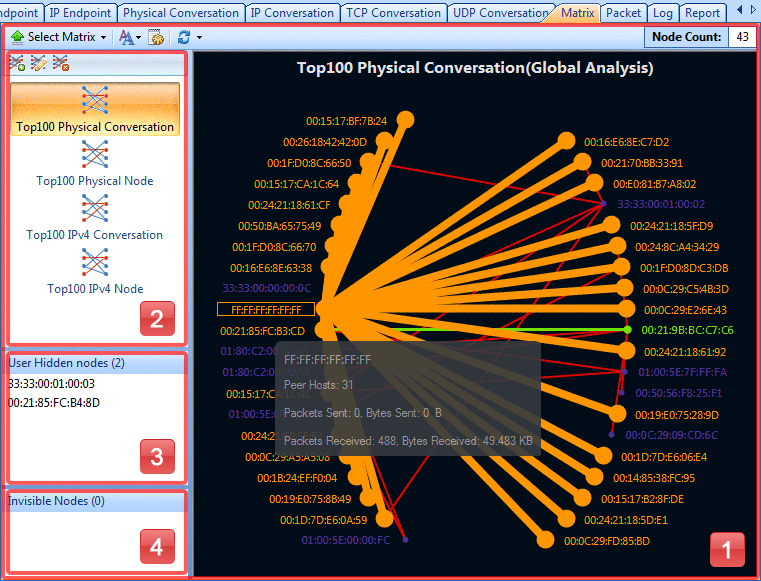
The Matrix View contains the following parts:
The following table lists all the components on the toolbar:
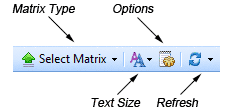
| Matrix Type | Click the little triangle to choose a matrix type in the list. Simply click the button will hide the Matrix Type pane, and click it again to bring it back. |
| Text Size | Click to set the display font size of the nodes in the matrix. |
| Options | Click to set color of the nodes, lines and background, customize the number of max nodes. |
| Refresh | Click to refresh the matrix or set the refresh options. |
| Matrix Node Counter | Shows the number of endpoints in the list. |
Move your mouse over a node, the lines that connecting a node to other nodes that communicated with it will be highlighted and bolded. A tip box shows the statistics of this node.
The matrix view helps you to get information on:
If too many node showing in a matrix, you can:
There are two types of Context Menus:
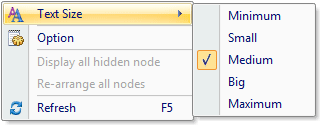
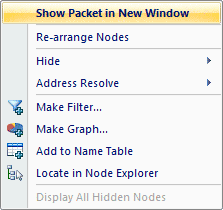
The following table lists all the items in the Context Menus:
| Text Size | Sets the display font size of the nodes in the matrix. |
| Option | Sets color of the nodes, lines and background, customize the number of max nodes. |
| Show Packet in New Window | Sends the packets relating to the selected node to a new packet decode window. |
| Rearrange Nodes | Rearranges the position of nodes. |
| Hide | Hides some nodes to concentrate on important nodes. |
| Resolve Name | Resolves the host name of your selected item. With the resolved name, you can easily find the machine in your network. |
| Make Filter... | Opens the Packet Filter dialog and makes a new filter on the basis of the selection. |
| Make Graph... | Generates a new graph item in Dashboard tab based on the selected item. |
| Add to Name Table | Adds an alias for the selected node to the Name Table. |
| Locate in Node Explorer | Locates the current node in the Node Explorer window. |
| Display All Hidden Nodes | Shows all the nodes that you hide them to User Hide Node pane. |
|
Back |
| Copyright © 2001 - 2010 Colasoft. All rights reserved. |