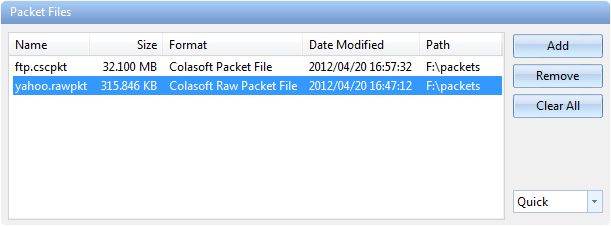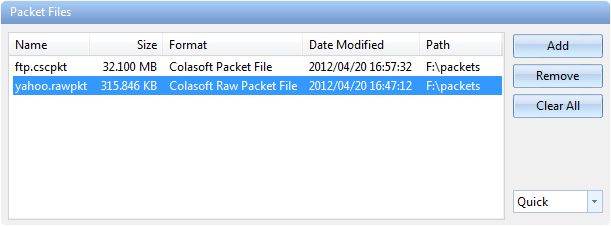Replaying captured packets
Capsa analyzes not only live network data but also captured packets, including packets captured by Capsa as well as packets captured by other programs, such as, Wireshark, Omnipeek and other packet files.
To replay captured packets, follow the steps below:
- Select Replay tab on the Start Page.
- Add the packet files from Packet Files section.
- Click Set Network Profile on the Configuration info section to select a network profile. A network profile includes the settings about node group, name table, and alarms (See Network Profile for details).
- Select a proper analysis profile on the Analysis Profile section. An analysis profile includes the settings about analysis modules, analysis objects, packet buffer, packet filters, logs, diagnosis events, packet output, and view display. Capsa provides six analysis profiles by default, and you also can create new analysis profiles (See Analysis Profile for details).
- Click the Start button on the bottom-right to start an analysis project.
The Packet Files section appears as below.
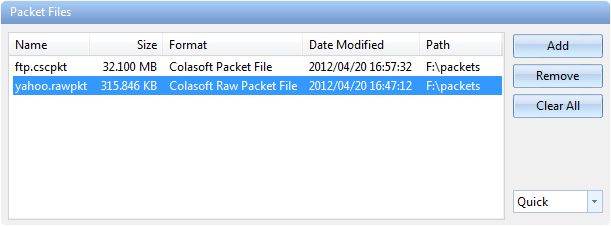
- Add: Adds the files to be replayed. When multiple packet files are replayed simultaneously, packets will be replayed according to time stamps, instead of file listing order in the packet file list.
- Remove: Removes the selected packet file from the list.
- Clear All: Empties the packet file list.
- Replay Speed: The speed to replay the packets, including:
- Quick: Packets will be replayed by ignoring the time intervals. Capsa replays packets with Quick speed by default.
- Normal: Packets will be replayed at capturing speed, which is slow.