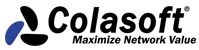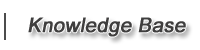New to Capsa Network Analyzer Step by Step
7
How to use and create a Filter?
What is a filter?
A filter is a set of judgment conditions that the program uses to match against every captured packet. If match result is positive, the packet is accepted and analyzed. If negative, the program will ignore it. In Capsa, you can manage your filters conveniently and easily create a new one.
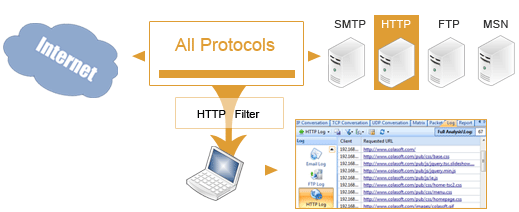
To manager filters:
- On Start Page: Click Packet Filter Settings link (the right panel).
- In a capture: Click Filter icon in the Analysis tab of the Ribbon.

To enable a filter:
This window lists all your filters, to enable one, just check the accept checkbox (no filter enabled by default). And you will see how the filters will work to process the packets in the right panel.
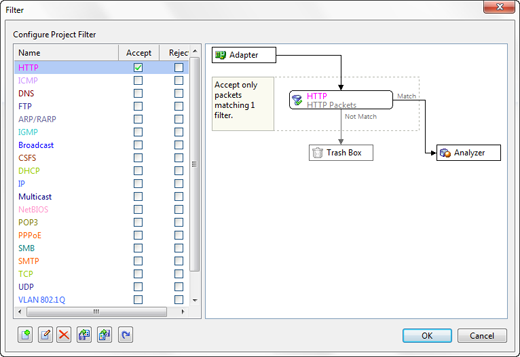
To create a filter:
- In the Filter window, click Figure icon to open the Packet Filter window to create a new filter. To build a simple one, you can use three condition rules: Address (IP and MAC address), Port number, protocol.
- In an analysis mission, you can almost right-click any statistic item and select Make Filter in the context menu to create a filter based on the clicked item.
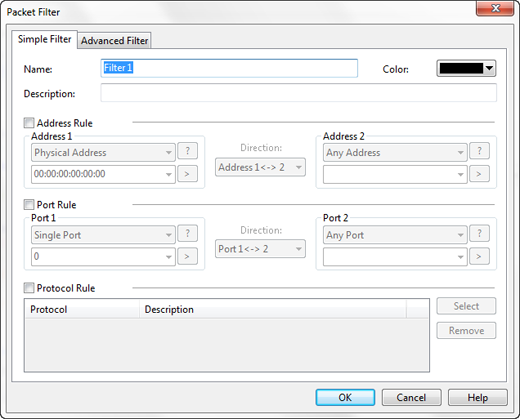
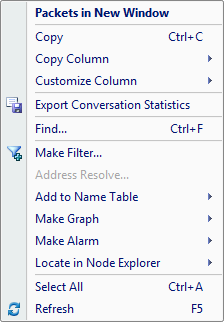
Copyright © 2001 - 2013 Colasoft LLC. All rights reserved.
Colasoft, Capsa, nChronos and Colasoft logos are registered trademarks of Colasoft. Sniffer is a registered trademark of Network General Corporation. All other names are trademarks or registered trademarks of their respective owners.