How to Use Capsa Network Analyzer for VoIP Analysis
Capsa network analyzer provided VoIP analysis since v7.8 and made improvement in v10.0 . Now, v11.1 supports both SIP and H.323 protocol, and it can also analyze RTP media flow when signaling packets are not captured.
Voice over Internet Protocol(also voice over IP, VoIP or IP telephony) is a methodology and group of technologies for the delivery of voice communications and multimedia sessions over Internet Protocol(IP) networks, such as the Internet, Intranet or LAN. Nowadays, VoIP is used widely because of the cheap price and convenience.
In this article, we will show you how to use Capsa network analyzer for VoIP analysis.
1. Enable related options of VoIP analysis before capturing the traffic
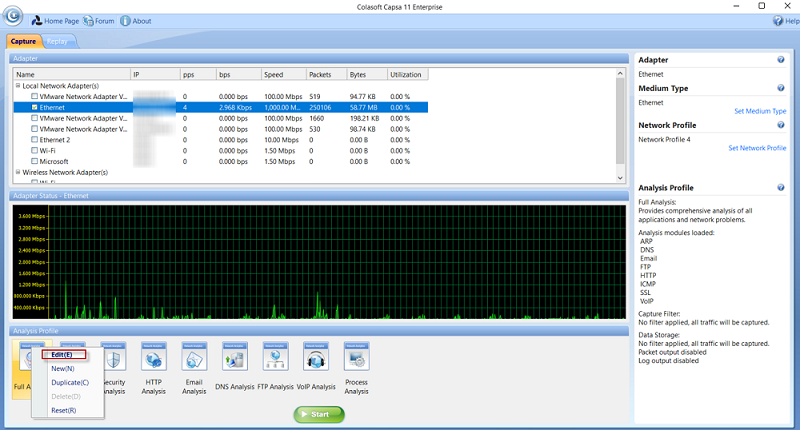
Figure 1: Set analysis profile settings
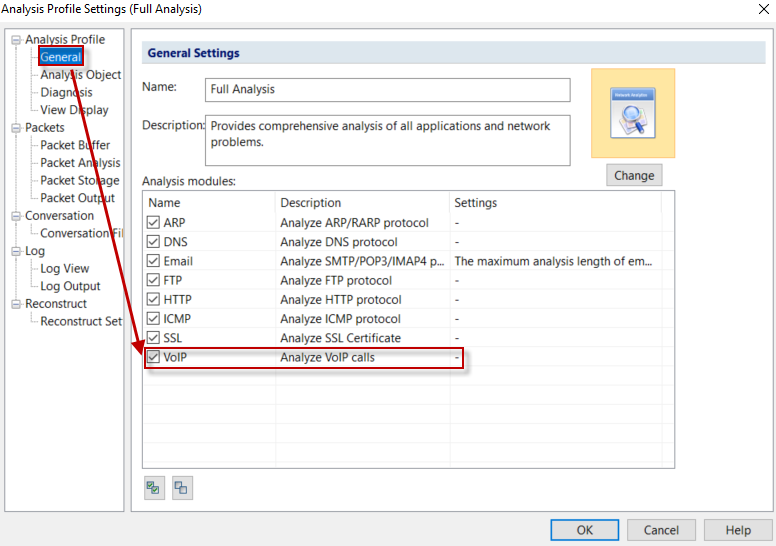
Figure 2: Enable VoIP analysis
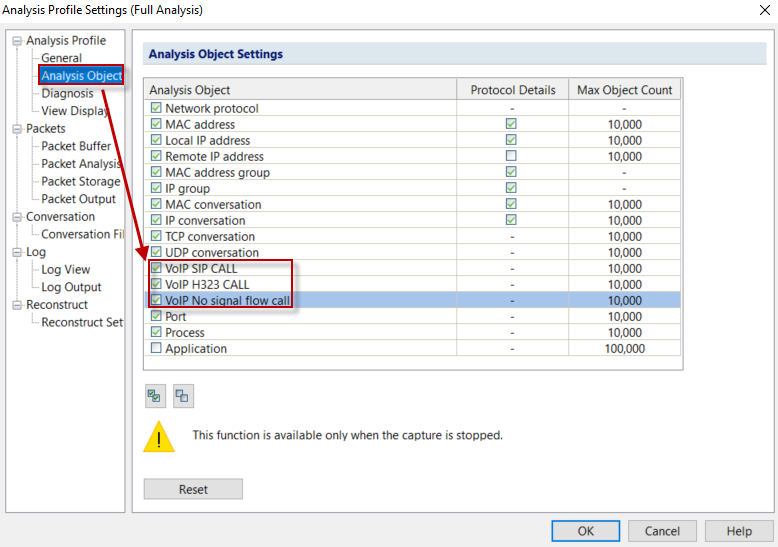
Figure 3: Select Analysis Project
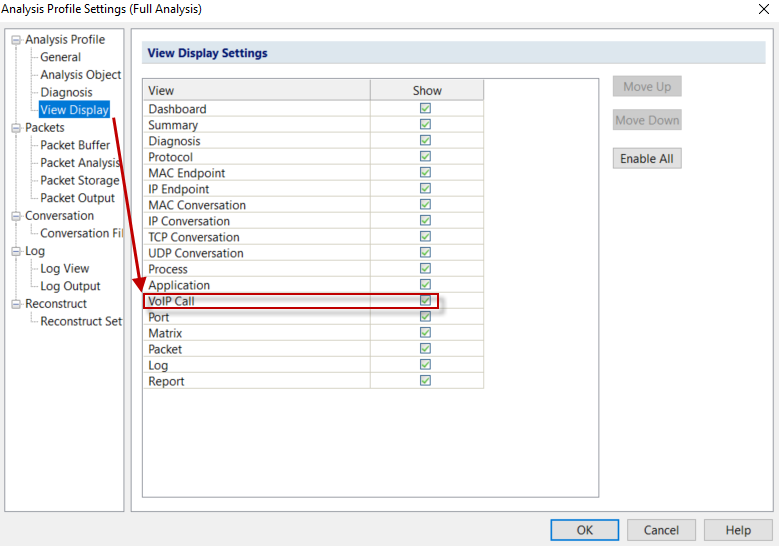
Figure 4: Display VoIP Call
2. View the No-signaling flow in the VoIP Call View
If we want to analyze RTP media flow without signaling, we should configure RTP in the System Option first. Click ¡°Add¡± button, configure the address info and media info, and click ¡°OK¡± button.
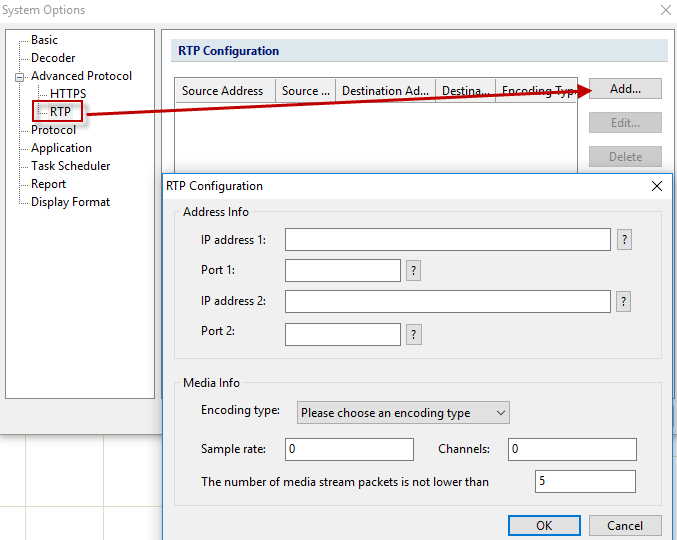
Figure 5: RTP Configuration
3. Go to VoIP Call View for the detailed information about VoIP calls
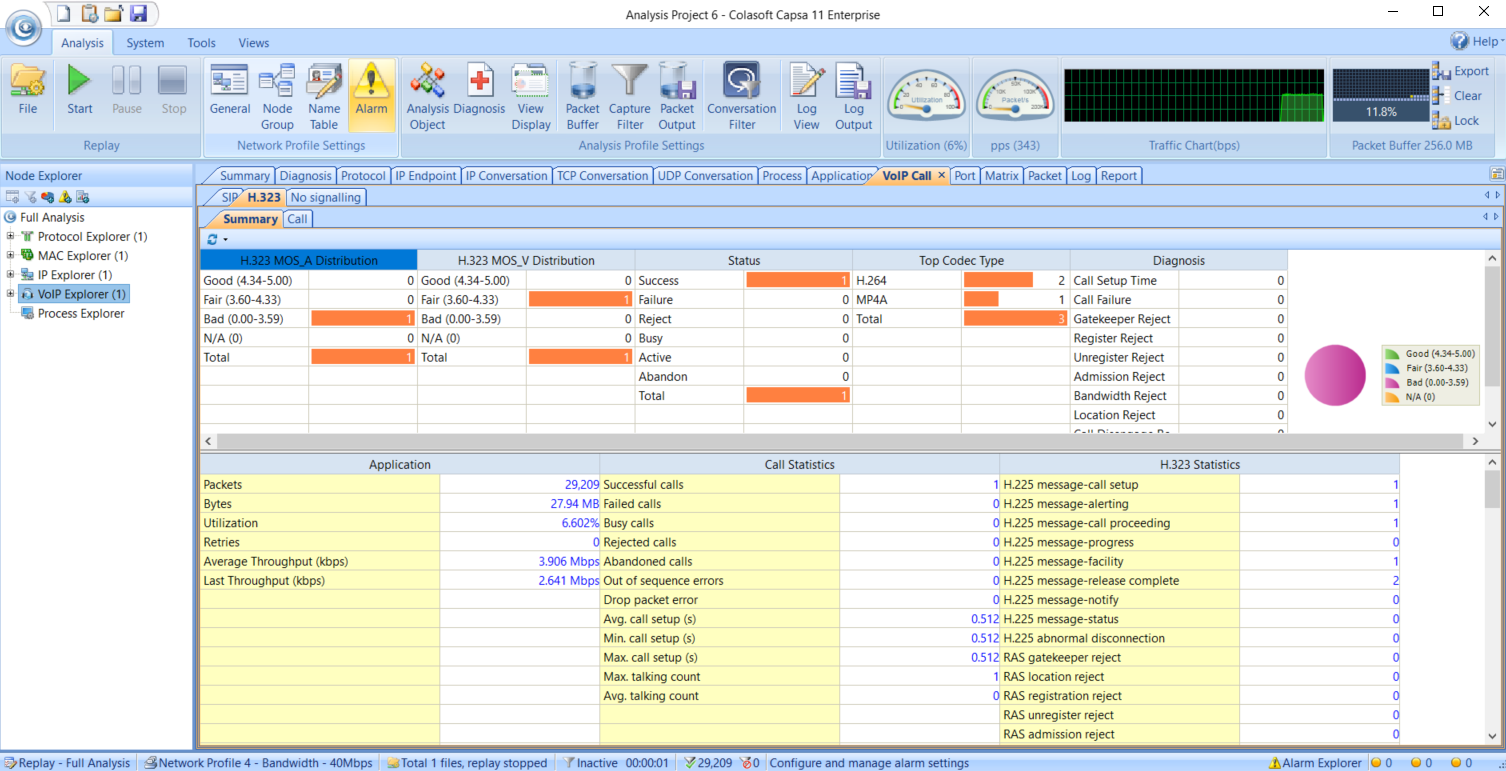
Figure 6: VoIP Call Summary
The VoIP Summary View includes an upper pane and a lower pane.
The upper pane displays the MOS_A distribution, MOS-V distribution, call status distribution, call codec types, and call event distribution, for SIP calls or for H.323 calls.
The lower pane displays network traffic statistics, call statistics, and SIP statistics for SIP calls or H.323 statistics for H.323 calls.
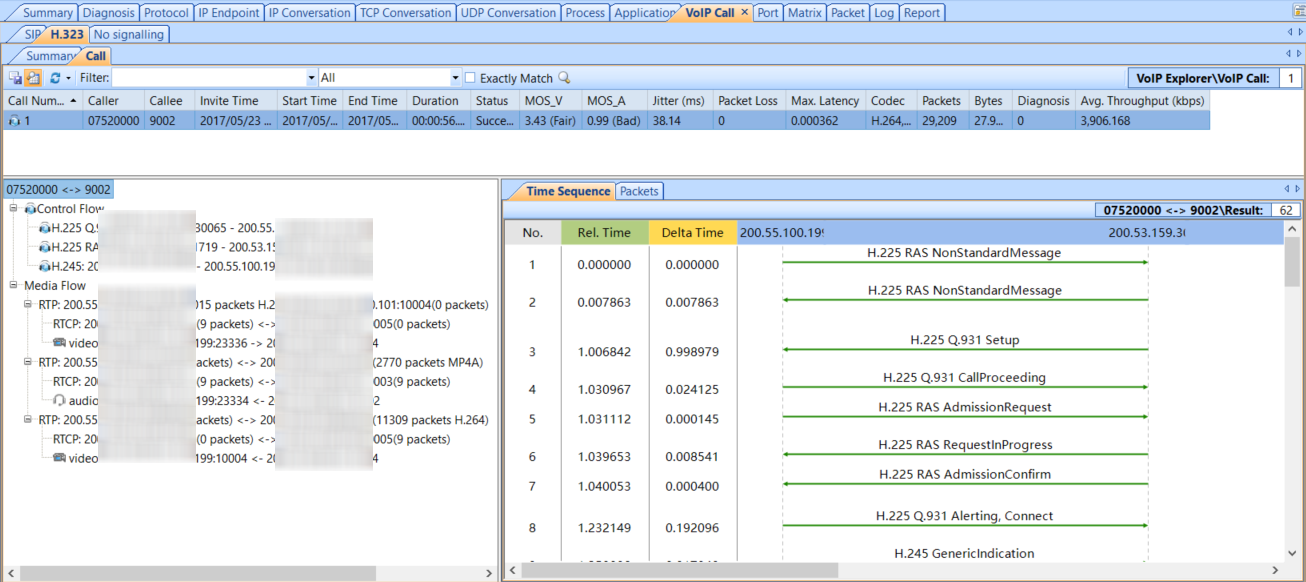
Figure 7 : VoIP Call View
The VoIP CallView also contains an upper pane and a lower pane. The upper pane lists VoIP call records.
The following table lists and describes the columns for the VoIP Call tab.
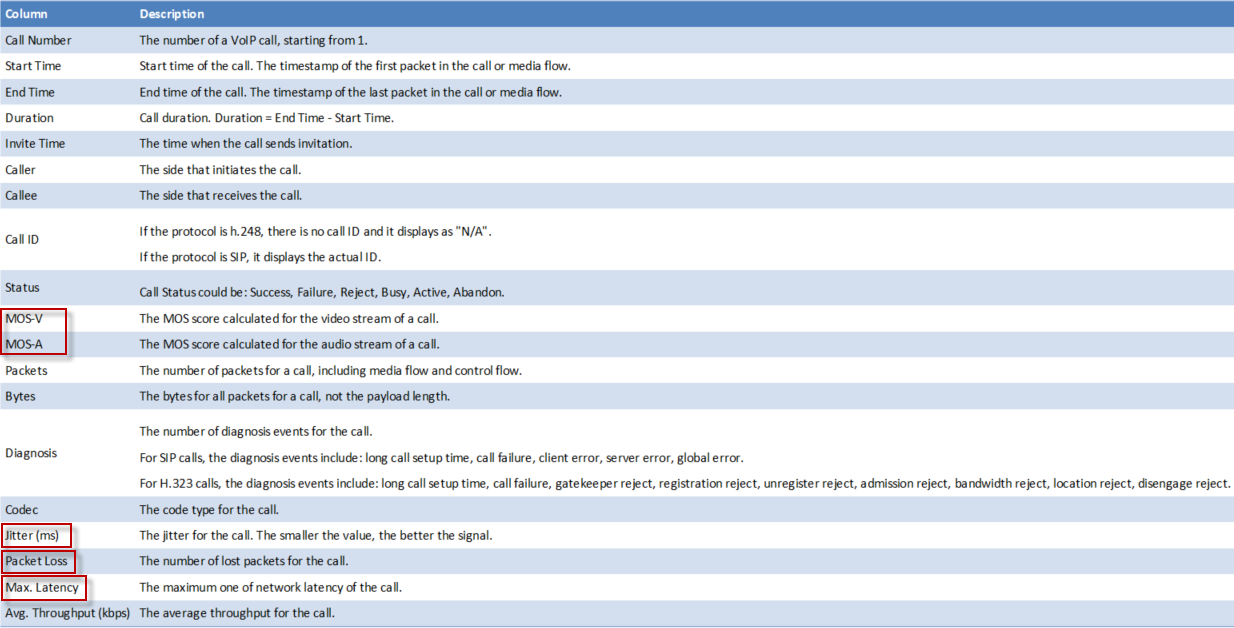
Figure 8 : VoIP Call Tab
The MOS value, Jitter, Packet Loss and Max Latency are important metrics to evaluate VoIP call quality.
The lower pane displays information for the VoIP call selected on the upper pane, and it includes two parts: the left part and the right part.
The left part displays a VoIP call hierarchically, including the control flow and media flow information for the selected call on the upper pane, and the right part shows Time Sequence tab, Packets tab, and Statistics tab for the selected flow on the left part.
4. Replay audio and video streams.
Capsa network analyzer is able to replay audio and video in the VoIP calls. Double-click the audio/video flow (marked with red rectangle in following screenshot), the audio/video flow will be played automatically.
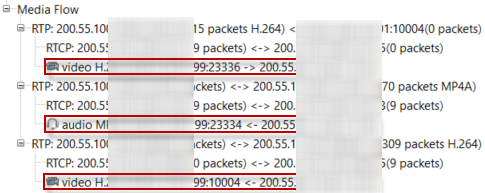
Figure 9 : Media Flow
For SIP calls, audio based on following codecs can be played: G.711/a, G.711/u, GSM, BV32, Speex, PCM. Video based on following codecs can be played: H.264 (unencrypted), H.263(unencrypted), Mp4v-es.
For H.323 calls, audio based on following codecs can be played: G.711/a, G.711/u, GSM. Video based on following codecs can be played: H.264 (unencrypted), H.263(unencrypted).
The audio for playing is .wav, and the video for playing is .avi. To play the audio/video, please make sure the machine is installed with the player which supports the .wav and the .avi formats.
5. View IP addresses related to the VoIP calls in the VoIP Explorer.
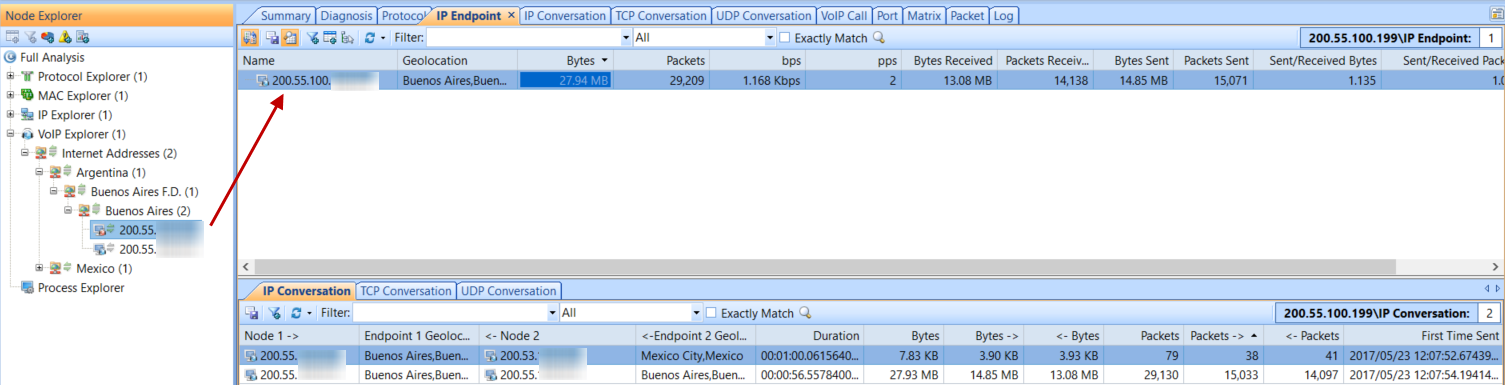
Figure 10 : VoIP Explorer
VoIP Explorer contains the IP addresses which are related to VoIP calls, and the IP addresses are sorted according to the rules for IP Explorer.
When a specific node is selected, the right pane only displays statistics related to the node.
6. Make graphs for VoIP calls.
In the dashboard tab, we can click SIP, H.323 or no signaling option to show the VoIP call statistics graphically.
We can click to customize VoIP graphs.
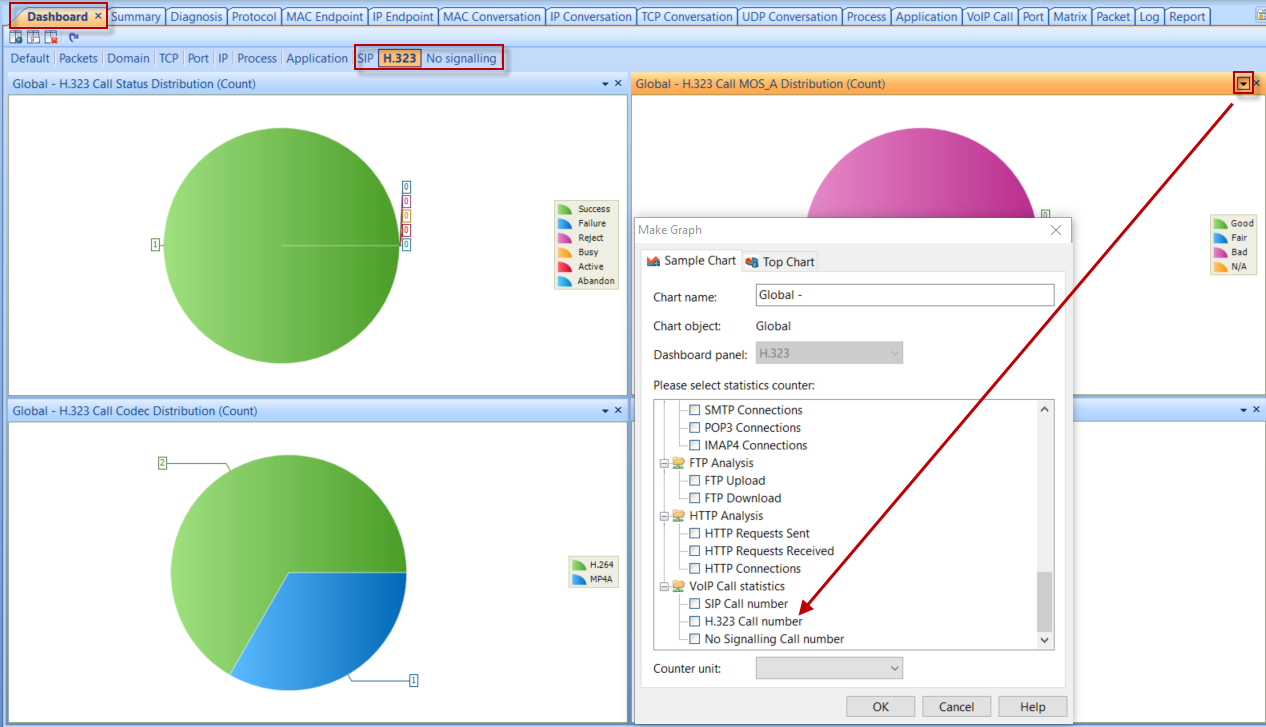
Figure 11 : VoIP Graphs
7. Make alarm for VoIP calls.
Capsa network analyzer provides alarm function for VoIP calls statistics. Set the Counter and Triggering condition to create a VoIP alarm. If we choose to get the alarm notification via email, then we will receive an e-mail once the alarm is triggered (Need to configure alarm notification first.)
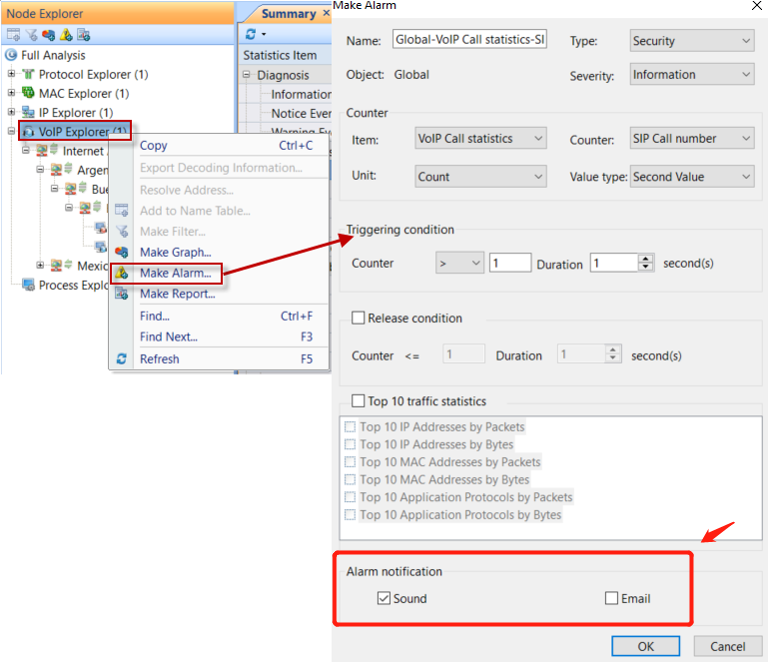
Figure 12 : VoIP Alarms
8. Make reports for VoIP calls.
Capsa network analyzer supports making reports for VoIP calls statistics. We can go to Report tab to create a new report or right click the VoIP explorer to make a report. Select the statistical items for the report, type the reference value and specify the unit for each statistical item.
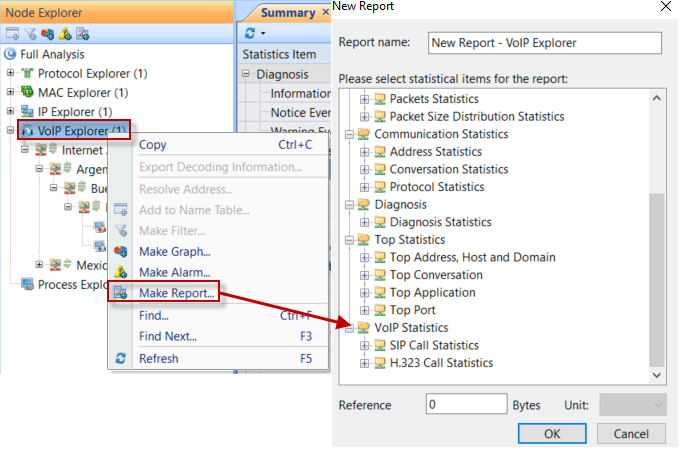
Figure 13 : VoIP Report
9. View VoIP logs.
In the Log tab, there are two different kinds of VoIP calls. VoIP signaling Log and VoIP Call Log. VoIP Signaling Log records the details of VoIP calls.
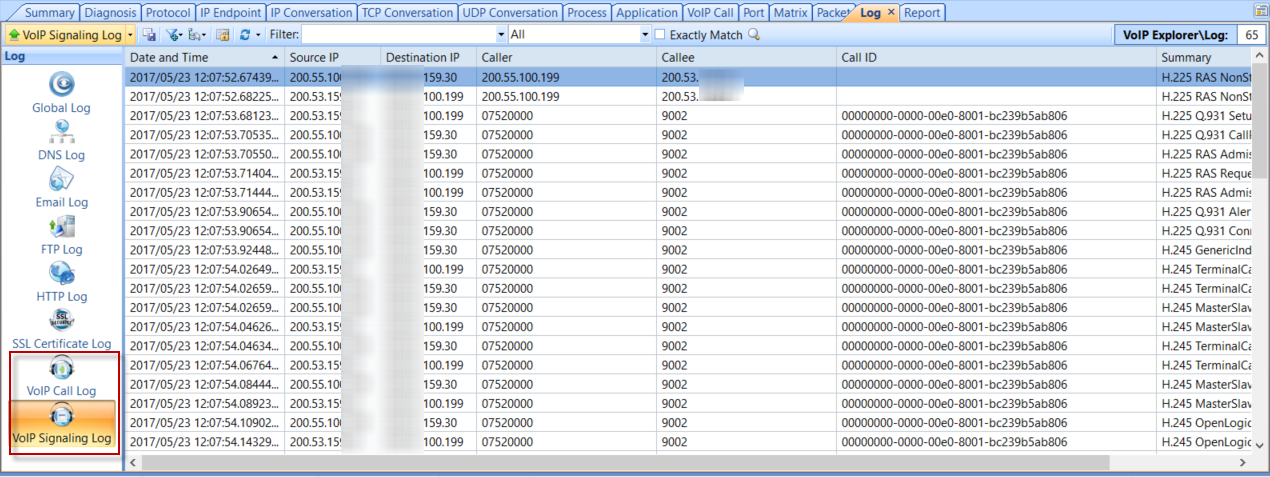
Figure 14 : VoIP Log
VoIP Call Log records VoIP calls. One VoIP call is recorded as one VoIP Call Log.
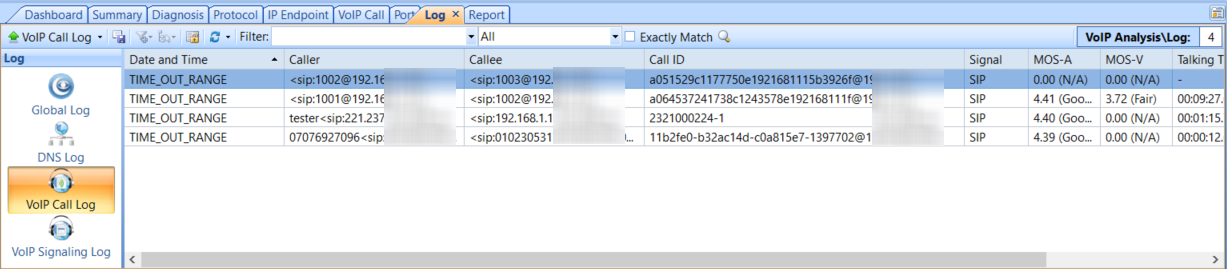
Figure 15 : VoIP Log