Activate nChronos Server
Users can activate nChronos Server on Server Administration webpage or from nChronos Console
How do I activate nChronos Server on Server Administration webpage?
- Enter the IP address of nChronos Server in the address bar of the browser to open Server Administration webpage and log in with default username and password.
- The Product Activation webpage pops up. Read the privacy declaration and then click Next.
- Enter the serial number, choose Active online and click Next to complete the activation.
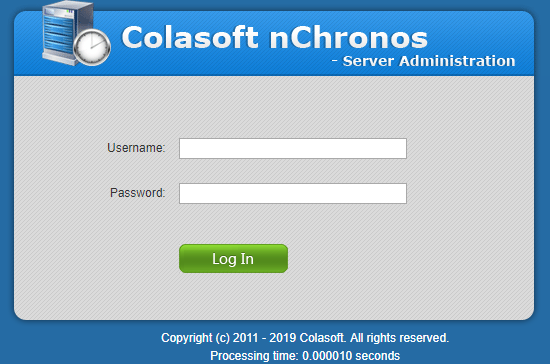
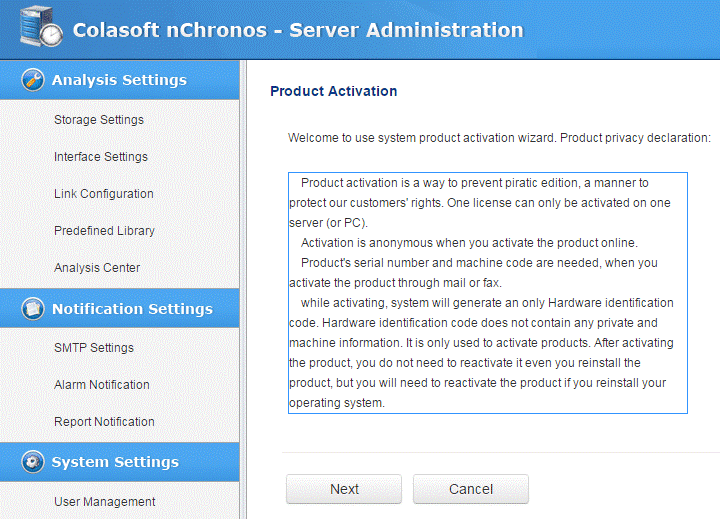
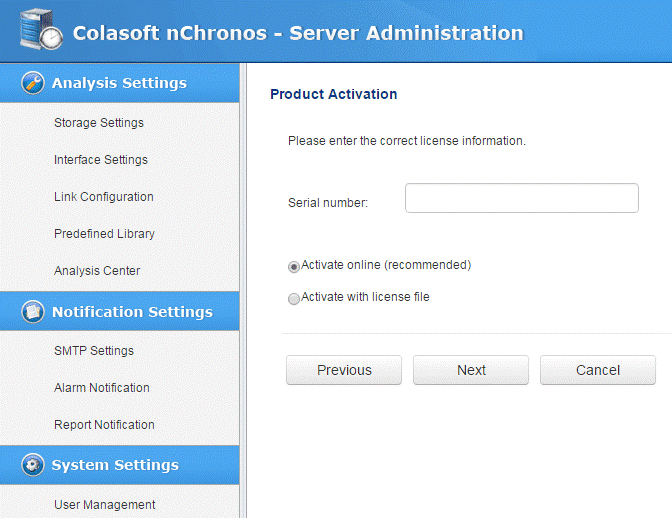
How do I activate nChronos Server from nChronos Console?
* Only works for version 4.X.
- Start nChronos Console.
- On the Server Explorer, click to
 add the nChronos Server that you want to activate.
add the nChronos Server that you want to activate. - hen the Server appears on the Server Explorer.
- Double-click the server node, for example, local server.
- Then a message box pops up to prompt that the Server is inactivated:
- Click Yes, and then follow the Activation Wizard to complete the activation.
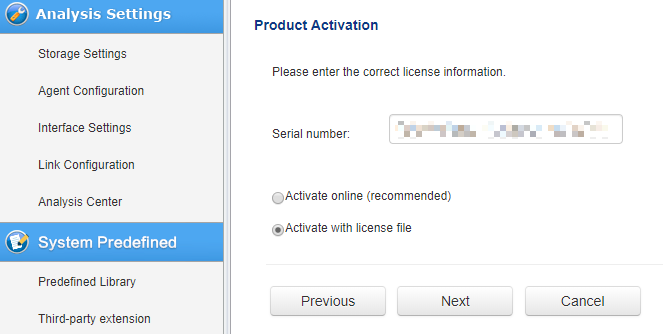
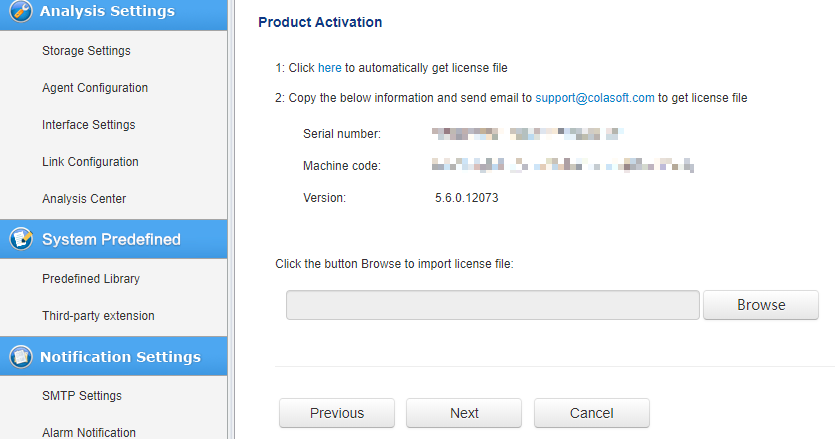

What's the difference between Activate online and Activate with license file?
There are two options to activate nChronos Server: Activate online and Activate with license file.
Activating nChronos Server online
To activate nChronos Server online, just enter the serial number and then click Next to complete the activation. This method is very quick and easy, and the activation process will only take a few seconds.
If you have Internet connection, you are recommended to activate nChronos Server online.

Activating nChronos Server with license file
When you don't have Internet connection or failed to activate online, you can choose this method to activate nChronos.
Enter the serial number, choose "Activate with license file", and then click Next. You will get an interface as the figure below:

The license file is generated by the serial number and the machine code, and can be obtained by two ways: via Colasoft Webpage and via Colasoft Support.
Obtaining license file via Colasoft webpage
Follow steps below to obtain license file via Colasoft Webpage:
- On the activation interface, click the link in Option 1, and then Colasoft Activation Webpage pops up:
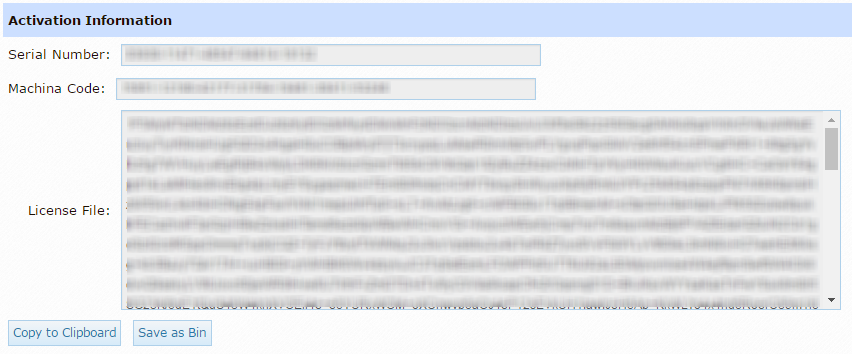
- Click the button Save as Bin to save the license file as a .bin file.
- On the activation interface, click Browse to import the saved .bin file, and then click Next to complete the activation.
Obtaining license file via Colasoft Support
Follow the steps below to obtain license file via Colasoft Support:
- On the activation interface, copy the information of serial number, machine code, as well as product version, and send it to

- Colasoft Support will send you the license file via email.
- On the activation interface, click Browse to import the license file and then click Next to complete the activation.