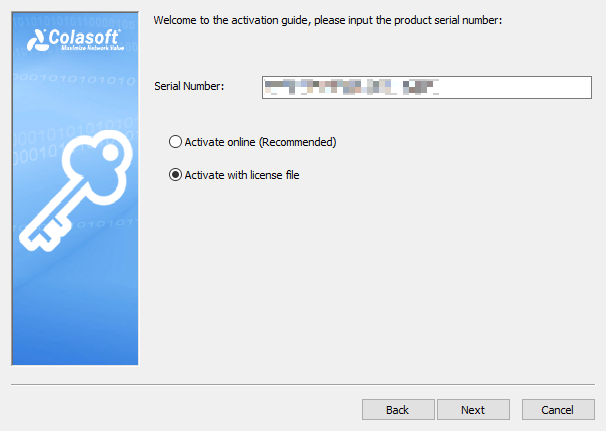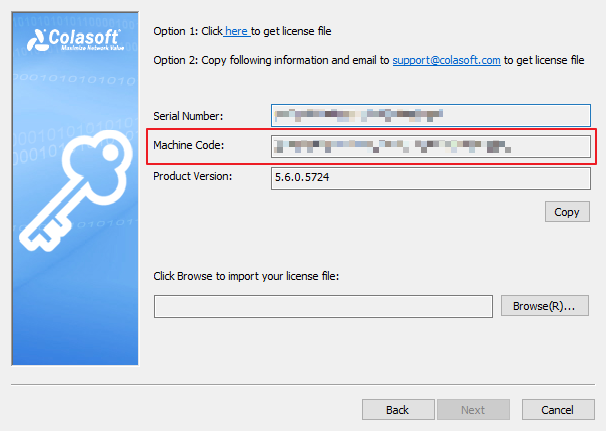Activate nChronos
nChronos contains nChronos Server and nChronos Console. The licenses for the Server and Console are separate. The Server Serial Number can only activate nChronos server, and the Console Serial Number can only activate nChronos console.
Users can activate nChronos Console and nChronos Server online or offline.
- How to activate nChronos Server online?
- How to activate nChronos Server offline?
- How to activate nChronos Console online?
- How to activate nChronos Console offline?
How to activate nChronos Server online?
- Enter the IP address of nChronos Server in the address bar of the browser to open Server Administration webpage and log in with default username and password.
- The Product Activation webpage pops up. Read the privacy declaration and then click Next.
- Enter the serial number, choose Active online and click Next to complete the activation.
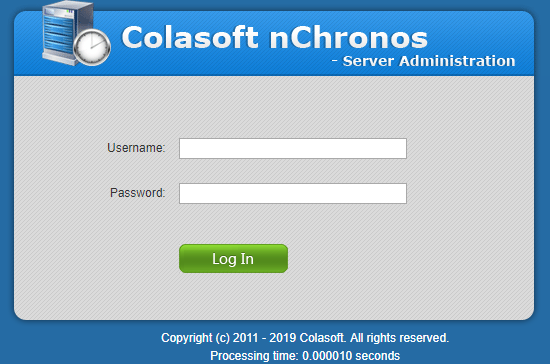
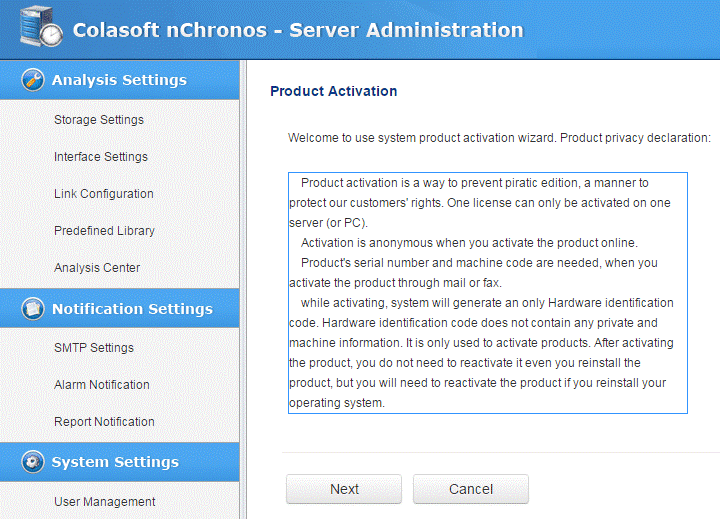
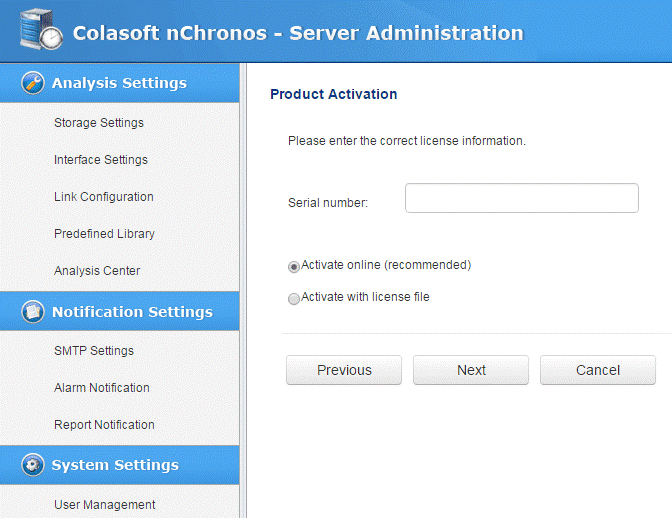
How to activate nChornos Server offline?
If nChronos Server is not able to access Internet, you can choose to activate it offline with a license file.
- Enter the Serial number and choose Activate with license file, and then click Next.
- Get license file via Colasoft webpage or via Colasoft support.
- On the activation interface, click Browse to import the license file and then click Next to complete the activation.
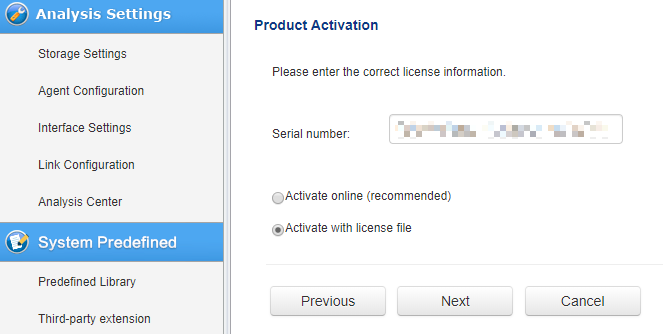
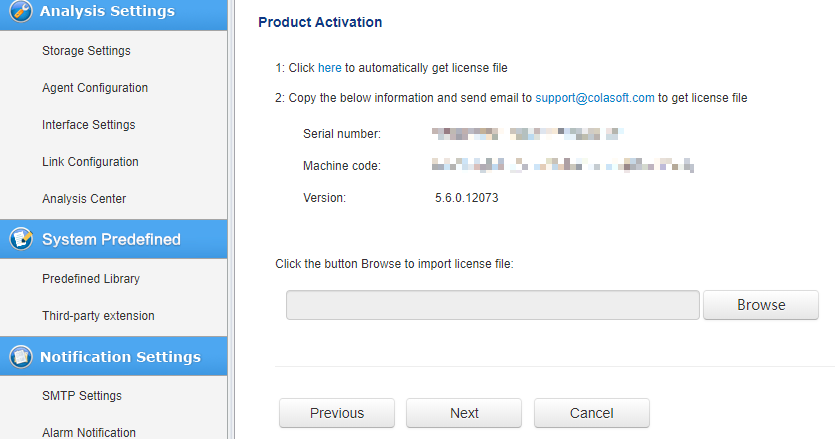
How to activate nChronos Console online?
Note: Only versions prior to 6.1 require to be activated.
- Launch nChronos Console, add nChronos Server and connect to that Server. The system will ask to activate nChronos Console. The software and product Activation box will pops up. Read the privacy statement and then click Next.
- Enter the serial number, choose Active online and click Next to complete the activation.
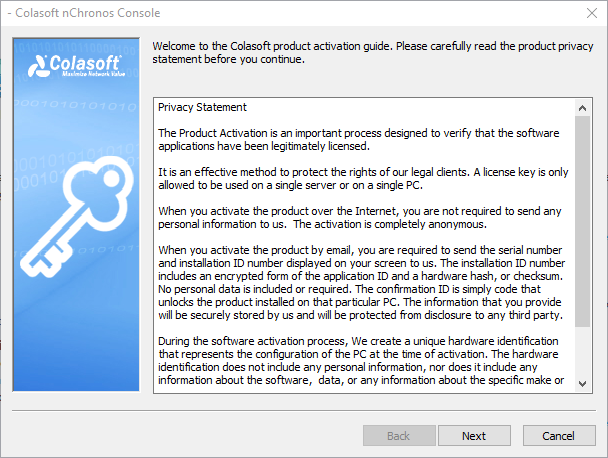
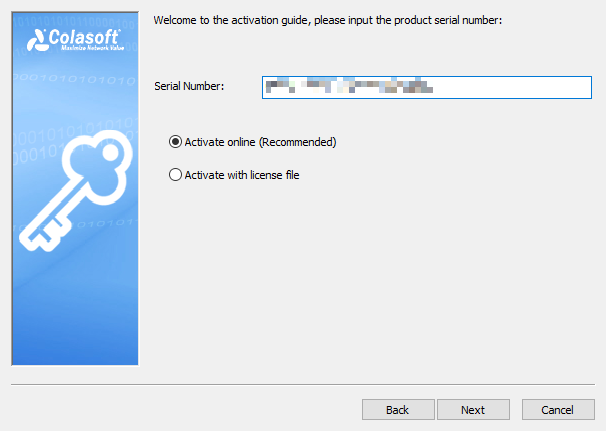
How to activate nChronos Console offline?
If nChronos Console is not able to access Internet, you can choose to activate it with a license file.
- Enter the Serial number and choose Activate with license file.
- Get license file via Colasoft webpage or via Colasoft support.
- On the activation interface, click Browse to import the license file and then click Next to complete the activation.
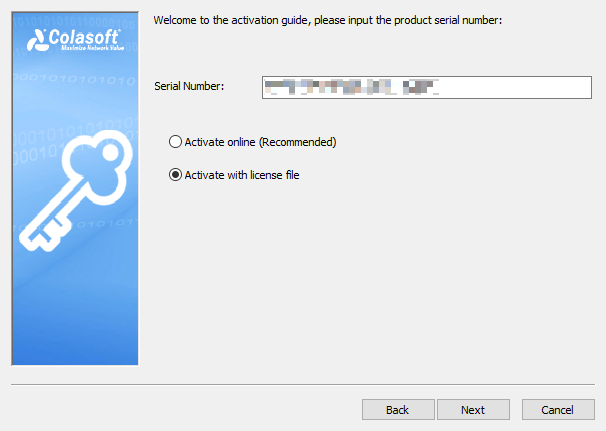
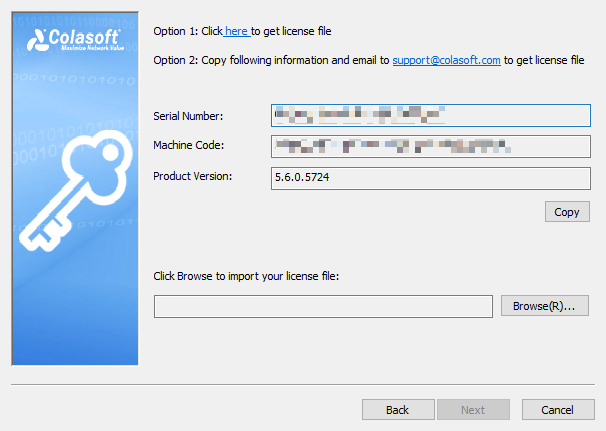
Get License File
Users can get the license file via Colasoft webpage or via Colasoft support.
Get license file via Colasoft webpage
- Click the hyperlink 'here' in the activation wizard, and the page will redirect to Colasoft Activation Webpage.
- The Serial Number and Machine Code will be loaded automatically.
- Click the button Save as Bin to save the license file as a .bin file.

Get license file via Colasoft Support
Copy the serial number, machine code and product version, then send it to support@colasoft.com. Colasoft Support will send you the license file via email in 1 business day.
Get Machine Code
If the product cannot be activated online, users need to get the machine code for sending to Colasoft Support via email to obtain the license file.
- Enter the Serial number and choose Activate with license file.
- Click Next, and the machine code will be generated automatically.